QuickBooks Desktop to QuickBooks Online migration
Built For
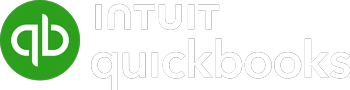

This guide outlines the key considerations and step-by-step process for migrating your QuickBooks Desktop company to QuickBooks Online, while preserving your integration with Acctivate.
It is important to review this guide in its entirety before beginning. You must coordinate the migration with the Acctivate Support team so they can assist with linking your Acctivate company to your migrated QuickBooks company.
Important Note: Some third-party companies—both legitimate and fake—have falsely claimed in emails that all Desktop versions are being discontinued and urge an immediate switch to QuickBooks Online. In reality, Intuit only ends support for older versions (e.g., 2022 after May 31, 2025). You can usually keep using QuickBooks Desktop by upgrading to a newer version.
Is QuickBooks Online Right for You?
Before migrating from QuickBooks Desktop to QuickBooks Online, it’s important to determine if QuickBooks Online is right for your business.
QuickBooks Desktop and QuickBooks Online are fundamentally different platforms. However, many gaps in QuickBooks Online’s functionality are filled by Acctivate’s advanced features, such as sales orders and inventory management.
This guide will focus on the core differences between QuickBooks Desktop to QuickBooks Online, as well as differences which affect Acctivate.
- Users Count: The number of users you have may affect your decision:
- QuickBooks Online Plus supports up to 5 usersQuickBooks Online Advanced supports up to 25 users
- QuickBooks Enterprise supports up to 30 concurrent users
- GL Account Restrictions
- Only one Accounts Receivable account, per currency can be used for sales transactions.
- Only one Accounts Payable account, per currency can be used for purchase transactions.
- Class Tracking: QuickBooks Desktop allows assigning a class at the header or detail level of transactions while QuickBooks Online only allows assigning a class to one or the other.
- Terms Discounts: QuickBooks Online does not support Terms Code discounts / early payment discounts.
- Sales Reps : QuickBooks Online does not have a sales rep list. Acctivate will use the employee list as the salesperson list. This allows you to track sales by sales rep, but this information will not be available in QuickBooks Online.
- Vendor Type: QuickBooks Online does not have a Vendor Type.
- Other Name: QuickBooks Online does not have an Other Names list. Instead, these will be migrated to QuickBooks Online as Vendors.
Note: QuickBooks Online is not simply QuickBooks Desktop in a browser. They are different products with distinct features. Be sure to review Intuit’s educational resources before proceeding with the migration.
Preparing Your QuickBooks Desktop Data
To ensure a smooth transition, it’s imperative that you take time to prepare your QuickBooks Desktop data before migration.
Clean up Data
Take time to review customer and vendor lists and merge any duplicate records, review and reconcile any general ledger and bank accounts, and make any unused list items inactive. Likewise, review your inventory values in Acctivate and make any necessary adjustments.
- Accounts Receivable Accounts: While QuickBooks Online allows multiple A/R accounts, only one (per currency) can be used for sales transactions. If you use different A/R accounts for customer transactions, you should merge them and update the branches in Acctivate.
- Accounts Payable Accounts: While QuickBooks Online allows multiple A/P accounts, only one (per currency) can be used for purchasing transactions (bills/bill payments). If you use different A/P accounts for purchasing transactions, you should merge them.
Update Data
Before the migration process, ensure that the data in both Acctivate and QuickBooks Desktop is up to date:
- Invoice sales orders in Acctivate
- Enter purchase invoices in Acctivate
- Post any complete inventory transactions
- Enter customer payments
- Record bill payments
- Consider updating terms codes definitions to remove discount calculations.
- Set a QuickBooks closing date, if necessary
Review the Intuit migration checklist for additional details
Perform a Final Sync
Now that all your data is recorded and cleaned up, it’s time to perform a final sync with QuickBooks Desktop. Once the sync is completed, review the sync log to ensure there are no errors. If there are, you must resolve them and ensure a clean sync before proceeding.
Backup Your Data
Create a backup of both QuickBooks Desktop and Acctivate.
Migrating QuickBooks Desktop Data to QuickBooks Online
With the prior steps completed, you can begin the migration process. Keep in mind, you cannot go back to QuickBooks Desktop after migration, so make sure you’re prepared before beginning.
It is strongly recommended that you work with your accountant, QuickBooks ProAdvisor or solution provider to perform a trial conversion by converting a copy of your QuickBooks Desktop company to QuickBooks Online. Review this article by Intuit.
Create a QuickBooks Online Account
Now that your QuickBooks Desktop data is prepared for migration, it’s time to choose a QuickBooks Online plan. Acctivate can be integrated with QuickBooks Online Plus or QuickBooks Online Advanced.
Migrate your data
You must use the migration tool built into QuickBooks Desktop or the web-based migration tool to migrate your data. Using any other method, such as exporting your QuickBooks Data to a spreadsheet for import into QuickBooks Online or third-party services are not supported by the Acctivate sync.
When you’re ready to start, follow the steps outlined in this “How to migrate your QuickBooks Desktop company file to QuickBooks Online using the online tool” video. The option to “Export all of your company data” is required when using the migration tool. This allows Acctivate and QuickBooks Online to maintain accurate customer balances while still allowing invoice details and other list elements to sync with your QuickBooks Online company.
Consider the timing of the migration. For example, if you close your books at the end of the month, plan to do the migration after the closing. Starting migration immediately after running payroll will also give you time to adjust to QuickBooks Online before the next pay period.
Coordinate with the Acctivate Support Team
Once the migration is complete, the Acctivate Support Team will reconnect Acctivate to your QuickBooks Online company. This is by appointment only and should be coordinated prior to the migration.
Once your Acctivate company has been linked to your QuickBooks Online company, you can continue using both programs and sync as you normally do, however you may need to make additional updates to data, such as:
- Customers who are non-taxable require a tax exemption reason. You should review the tax exemption reason assigned to the customer in either QuickBooks Online or Acctivate and update accordingly.
- Ensure that the Acctivate lists and transactions are fully synchronized with QuickBooks without errors or warnings.
FAQs
Can I perform the migration myself?
The migrating of your QuickBooks Desktop company to QuickBooks Online is relatively easy with only a few steps. However, due to your Acctivate integration the process should be coordinated with the Acctivate team so that they can re-link your Acctivate company to your QuickBooks Online company.
How long does the migration take from QuickBooks Desktop to QuickBooks Online?
With planning and preparation, the migration process may take 1 business week to complete all migration tasks. This includes the conversion of your QuickBooks company and updating the links between Acctivate and QuickBooks Online. However, you can continue to work in Acctivate while the Acctivate Support team performs these necessary migration steps.
What are the limitations when transitioning from QuickBooks Desktop to Online?
- QuickBooks Online has list limits based on the subscription plan
- The data for your reports will transfer, but you’ll have to set up the report formats again.
Is there anything that does not convert from QuickBooks Desktop to QuickBooks Online?
- The audit trail, which tracks changes made to the data file, isn’t transferred. Export it for your records.
- Report templates.
- Custom fields, and sales rep lists.
- Reconciliation reports need to be redone in QuickBooks Online.
- Recurring transactions need to be recreated in QuickBooks Online.
- Memorized and custom reports need to be rebuilt in QuickBooks Online.
- Depending on your setup, payroll, and budgeting data might not fully transfer.
Is it worth switching to QuickBooks Online from QuickBooks Desktop?
The switch can be worth it for many businesses, depending on their specific needs and goals. Here are some benefits of making the switch:
- You can use QuickBooks Online from anywhere with the internet.
- It updates itself, so you always have the latest features.
- Your business info is backed up automatically, so it’s safe.
How should I ensure my data is accurate and ready before migrating?
Prioritizing data integrity will ensure a smooth transition:
- Create a complete backup of your QuickBooks Desktop data.
- Reconcile all your accounts to the most recent period.
- Clean your data by removing or merging unused accounts, customers, vendors, and items.
- Make sure you’re using the latest version of QuickBooks Desktop.
- Run vital financial reports like Profit & Loss, Balance Sheet, and Trial Balance – you’ll want these for comparison after migrating.
- Use the data verification tools in QuickBooks Desktop to check for and fix any errors.
- Ensure you have a clean sync with Acctivate.
How can I be sure all my transactions and balances have migrated to QuickBooks Online correctly?
After migrating, take these steps to verify your data:
- Compare those vital financial reports you generated from QuickBooks Desktop and QuickBooks Online. The numbers should match.
- Carefully review your customer, vendor, item, and account lists to ensure accuracy.
- Perform bank reconciliations in QuickBooks Online to double-check your balances.
- Randomly select and review a few detailed transactions to ensure everything is transferred correctly.
- Verify that user permissions and roles are set up correctly in QuickBooks Online.
How should I handle payroll information and liabilities during the migration?
Payroll data needs special attention:
- Backup: Create a separate backup of all your payroll data before you begin.
- Review Setup: Double-check the accuracy of your pay items, deductions, tax settings, and employee details in QuickBooks Desktop.
- Export Reports: Generate and save key payroll reports, such as summaries, details, employee earnings, and liability balances, for your records.
- Manual Entry: Prepare to manually enter or adjust employee information, payroll history, and tax details in QuickBooks Online.
- Verify Liabilities: After migrating, carefully review your payroll liabilities to ensure everything is correct and paid.
- Payroll Service Integration: If you’re using QuickBooks Online Payroll, follow their specific setup guide for a smooth transition.
- Timing: To minimize disruption, consider migrating at the end of a quarter or fiscal year when payroll reporting is complete.
Does QuickBooks Online handle multi-currency transactions?
QuickBooks Online offers multi-currency functionality, but there are a few things to keep in mind:
- You’ll need to enable multi-currency QuickBooks Online. This cannot be undone later.
- QuickBooks Online updates exchange rates automatically daily, but you can manually update them if necessary.
- You can assign specific currencies to customers, vendors, bank accounts, and transactions, but you can’t change the currency assigned to an entity later.