Acctivate Sales Order Management
Built For
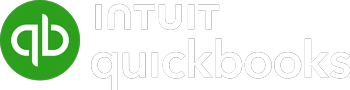

Managing sales orders can be complex, especially when handling a high volume of orders across various stages of the sales cycle and from multiple channels. Acctivate’s Sales Order Manager simplifies this process by offering a centralized, customizable solution that ensures you stay in control and maintain efficiency. Whether you’re processing sales quotes, managing workflow statuses, or scheduling shipments, Acctivate’s powerful toolset is designed to save time and reduce errors.
The Acctivate Sales Order Manager
Sales order management requires tools that are not only powerful but also adaptable to your unique workflows. The Acctivate Sales Order Manager offers an unmatched suite of features to revolutionize how businesses handle their sales orders. Its ability to centralize processes, automate repetitive tasks, and provide real-time insights makes it indispensable for companies striving to improve efficiency and customer satisfaction.
Centralized Order Management for Simplicity and Clarity
Imagine having all your sales-related data—quotes, sales orders, service orders, and credit memos—accessible in one unified dashboard. That’s precisely what the Sales Order Manager delivers. Instead of switching between systems or tracking orders manually, you get a centralized platform where every order detail is organized and within reach. This consolidation simplifies operations and ensures nothing slips through the cracks, allowing your team to deliver exceptional service.
Enhanced Efficiency: Doing More with Less
Efficiency is essential for any successful business. With the Sales Order Manager’s bulk processing capabilities, time-consuming manual tasks become a thing of the past. Whether you’re printing pick tickets for a busy warehouse, updating order statuses, or invoicing multiple orders simultaneously, the tool’s batch actions save countless hours. By automating these processes, your team can redirect their energy toward strategic priorities, boosting overall productivity and reducing operational costs.
Instant Insights for Better Decision-Making
One of the most compelling aspects of the Sales Order Manager is its ability to offer instant visual insights. Color-coded indicators, such as the green, yellow, and red icons for shipment readiness, provide a quick snapshot of order statuses. Similarly, due dates are highlighted in green, orange, or red, helping teams prioritize based on urgency. These visual cues enable managers to make informed decisions at a glance, ensuring that deadlines are met and customer expectations are exceeded.
Tailored Solutions for Every Business
No two businesses are alike, and the Sales Order Manager understands that. Its customizable interface allows you to configure bars, buttons, and filters to align with your needs. Whether you’re an online retailer managing a high volume of small orders or a distributor handling large, complex orders, the tool’s flexibility ensures it adapts seamlessly to your processes, allowing your team to spend less time navigating the system and more time achieving results.
Integration That Simplifies Workflows
In today’s interconnected business environment, seamless integration is vital. The Sales Order Manager’s compatibility with tools like ShipStation enhances its functionality, making tasks like shipping and tracking a breeze. Instead of managing shipping separately, you can handle it directly from the Sales Order Manager, ensuring your operations remain smooth and uninterrupted.
Streamlining Operations for a Competitive Edge
The Sales Order Manager equips businesses with a competitive edge by eliminating bottlenecks, reducing errors, and fostering a more organized approach to sales order management. As a result, customers experience faster processing times, more accurate deliveries, and improved satisfaction while your team operates at peak efficiency.
The Acctivate Sales Order Manager sets the stage for growth, innovation, and customer loyalty by centralizing data, automating tasks, and providing actionable insights. Whether you’re scaling up or simply refining your processes, this tool is your partner in success.
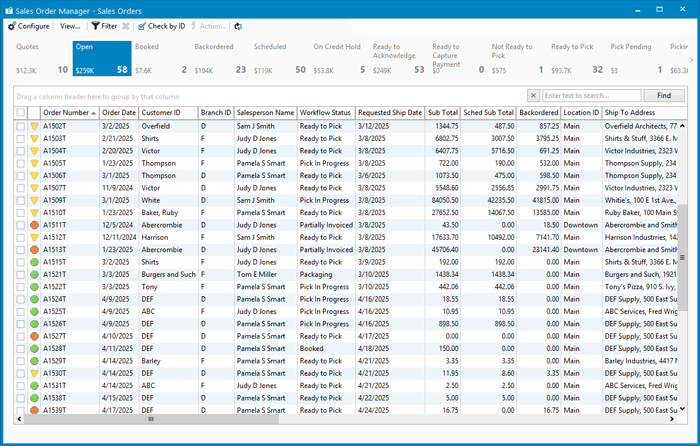
How does the Acctivate Sales Order Manager work?
The Sales Order Manager in Acctivate is a centralized window allowing users to manage and process sales quotes, orders, service orders, and credit memos in bulk. With its intuitive design, the Sales Order Manager empowers businesses to streamline operations by grouping orders based on user-defined criteria.
Bars and Buttons for Organization
The Order Manager is structured around bars and buttons, which help categorize and manage orders efficiently:
- Bars: Group orders by type or status, such as Sales Orders, Service Orders, or Workflow Status.
- Buttons: Further refine the grouping, displaying specific collections of quotes, orders, or credit memos. Buttons provide quick insights with names, amounts, and order counts.
Bars and buttons can be configured to align with unique workflows, offering maximum flexibility.
Data Visualization with Columns
Each button displays summarized order data in a grid format. This grid includes header-level information such as:
- Scheduled icons (red, yellow, green) indicate shipment readiness.
- Shipment due dates color-coded for priority:
- Green: Due in 8+ days.
- Orange: Due in the next 7 days.
- Red: Overdue.
This visual organization ensures that teams can quickly identify priority tasks and address delays.
Custom Filtering, Grouping, and Sorting
The Sales Order Manager offers robust tools for organizing and finding data:
- Filtering: Apply additional filters to buttons for precise searches.
- Grouping: Organize data hierarchically by dragging column headers into the grouping panel.
- Sorting: Sort by single or multiple columns for easy navigation.
These tools help users adapt to changing needs, ensuring the system evolves alongside business demands.
Streamlined Actions
The Sales Order Manager enables bulk processing of orders with a variety of actions, including:
- Printing and Emailing: Generate and share sales orders, pick tickets, and packing lists.
- Scheduling and Rescheduling: Transition orders between booked and scheduled statuses.
- Invoicing and Shipments: Simplify invoice creation and shipping processes, including integration with ShipStation.
- Workflow Updates: Update order statuses or cancel orders with ease.
For advanced users, creating assembly sessions or batch notes ensures complete control over the order lifecycle.
Understanding the Sales Order Manager’s Structure
The Acctivate Sales Order Manager organizes sales orders, service orders, and workflow statuses into categories for streamlined management. Below is a comprehensive summary of the default bars and buttons, their definitions, and the types of amounts they display. These groupings help businesses navigate orders efficiently and focus on actionable tasks.
Sales Orders Bar
The Sales Orders bar includes buttons that classify sales quotes, orders, and credit memos based on their status. Here’s how each button functions:
- Quotes: Displays all open sales quotes, with the total quoted amount shown.
- Open: Lists sales orders in a Booked, Scheduled, or Backordered status, reflecting the total ordered amount.
- Booked: Contains sales orders in a Booked status, showing the total ordered amount.
- Backordered: Includes orders with at least one line item backordered, showing the total backordered amount.
- Scheduled: Displays orders with scheduled line items, indicating the total scheduled amount.
- On Credit Hold: Groups orders with credit holds and displays their total ordered amount.
- Ready to Acknowledge: Highlights orders that need acknowledgment (not yet printed or emailed), showing the total ordered amount.
- Ready to Capture Payment: Displays orders ready for payment capture, including those with credit card authorizations. The total authorized amount is shown.
- Not Ready to Pick: Categorizes orders based on specific criteria, such as credit holds or those not from web stores, displaying the total ordered amount.
- Ready to Pick: Lists orders ready for picking with no credit hold or imported from a web store, showing the total ordered amount.
- Pick Pending: Shows orders awaiting further picking action, displaying the total ordered amount.
- Picking: Contains orders actively in the picking process, with the total scheduled amount shown.
- Pick on Hold: Includes orders placed on hold during picking, showing the total scheduled amount.
- Picked: Displays orders with completed picking activities, showing the total scheduled amount.
- Ready to Package: Highlights orders ready for packaging, with the total scheduled amount shown.
- Packaging: Lists orders in the packaging process, displaying the total scheduled amount.
- Packed: Includes orders that have been fully packed, showing the total scheduled amount.
- Shipped: Displays orders with completed shipments, showing the total scheduled amount.
- Ready to Invoice Packages: Highlights orders with shipments ready for invoicing, showing the total scheduled amount.
- Credits: Groups open credit memos, reflecting the total credit memo amount.
- Changed Today: Includes any order updated today (open or completed), showing the total ordered amount.
Service Orders Bar
The Service Orders bar organizes service-related tasks by status, offering a clear view of progress:
- Open: Displays service orders in Booked, Scheduled, or Backordered status, showing the total ordered amount.
- Scheduled: Includes service orders with scheduled line items, displaying the total scheduled amount.
- Backordered: Lists service orders with backordered line items, showing the total backordered amount.
- Booked: Displays service orders in a Booked status, reflecting the total ordered amount.
- Changed Today: Highlights service orders updated today (open or completed), showing the total ordered amount.
Workflow Statuses Bar
The Workflow Statuses bar helps track the progress of orders through predefined stages:
- Booked: Groups orders in the Booked workflow status, showing the total ordered amount.
- No Pick Required: Lists orders that don’t require picking, reflecting the total ordered amount.
- Not Ready to Pick: Displays orders not yet ready for picking, showing the total ordered amount.
- Ready to Pick: Highlights orders ready for picking, showing the total ordered amount.
- Pick Pending: Groups orders awaiting picklist processing (if enabled), showing the total ordered amount.
- Pick in Progress: Lists orders actively in the picking process, displaying the total ordered amount.
- Pick on Hold: Contains orders with picking activities paused, showing the total ordered amount.
- Picked: Includes orders with completed picking, reflecting the total ordered amount.
- Packaging: Displays orders currently in the packaging workflow, showing the total ordered amount.
- Shipped: Highlights orders that have been shipped, reflecting the total ordered amount.
- Partially Invoiced: Lists orders partially invoiced, showing the total ordered amount.
- Unassigned: Displays orders without a workflow status, showing the total ordered amount.
- Changed Today: Groups orders updated today (open or completed), showing the total ordered amount.
Putting the Definitions to Work
Understanding these buttons and their definitions enables users to quickly identify orders, track statuses, and take the necessary actions. Whether you’re filtering orders to prioritize shipping, invoicing completed packages, or identifying bottlenecks in the workflow, the Sales Order Manager equips you with the tools needed to manage sales efficiently. By combining intuitive categorization with actionable data, Acctivate empowers businesses to stay organized and agile in the face of growing demands.
Learn more about Product Inventory Management
What is Sales Order Management?
7 Ways to Improve Order Accuracy
Unified Order Management
Sales Order Software for QuickBooks
Call us at 817-870-1311