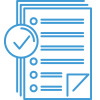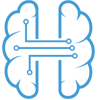Sales Training
Getting Started with Sales
Quick Checklist
- Create a Sales Quote and print or email to yourself to review format.
- Convert Quote to Sales Order.
- Create a new Sales Order from scratch and print or email to yourself to review the standard form.
- Print a Pick Ticket and Pack List for review. These documents are typically used by the warehouse employees during the fulfillment process but are not required.
- Create Sales Invoice. If orders were imported into the Model company, test out invoicing multiple orders at one time.
- Enter a new customer payment and apply to an invoice.
- Create a Credit Memo Proof to go through the return/customer credit process.
- Invoice Credit Memo to complete the return/credit process.