Acctivate News
Built For
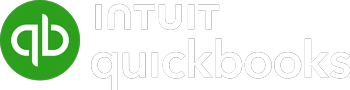
Form Defaults for Inventory Transactions
Acctivate includes a variety of inventory transactions designed to help you manage your business accurately. While these transactions are very similar, each one contains different information and, in some cases, follows a different workflow. As a result, you may want a different default form for certain transactions, or prefer more control over when you print, preview, or skip a form altogether.
Default Forms and Print Options
Default forms and their print options can be found on the Forms page in the Inventory section of the Configuration Manager. Inventory transactions can have multiple forms associated with them, with one form being designated as the default form. Furthermore, a default Print Option can be selected, based on the form.
Transaction Processing Forms – The following forms are used as part of the processing of the transaction and are available to be printed before posting.
- Assembly Work Order
- Count Sheet
- Transfer Worksheet
These forms have a Preview or Print default Print Option. When set to Preview, clicking the print button on the transaction will generate an on screen preview which you can then review and export or print. When set to Print, clicking the print button on the transaction will send the form directly to the computer’s default printer without the previewing step.
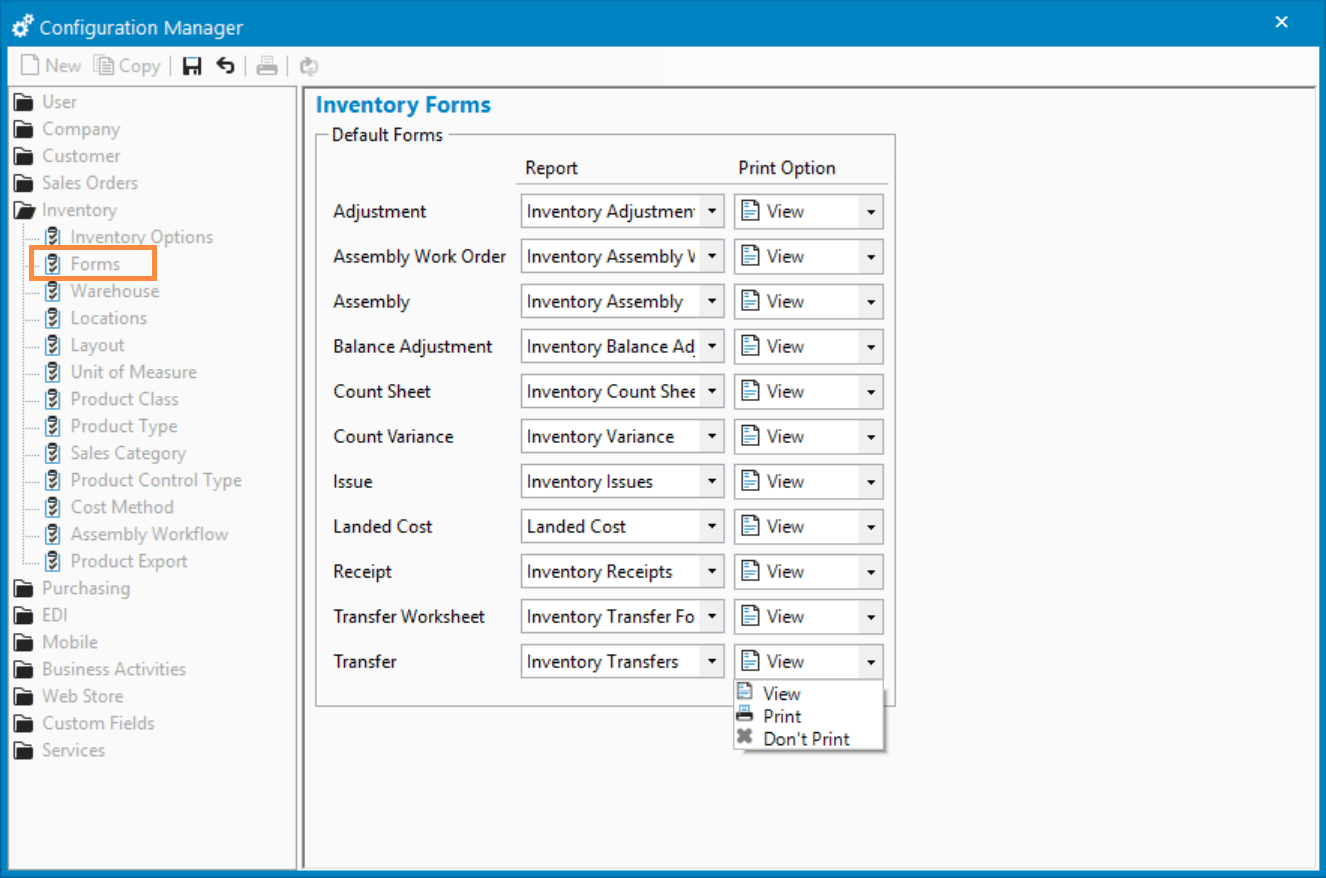
All other forms are available to print before or after posting the transaction. These forms have a Preview, Print, or Don’t Print default Print Option used when posting the transaction. The Preview and Print options behave the same as the forms mentioned above while the Don’t Print option will bypass printing or previewing forms all together when you post the transaction.
Override Print Defaults
The default Print Options are used when posting an inventory transaction, but you have the option to override them at the time of posting.
For example, the default Print Option for an Inventory Transfer may be Preview, however for a particular Transfer you may not feel the need to Preview or Print the form. In the Post dialog window you’ll be able to override the Print Option, skipping the Preview or Print.
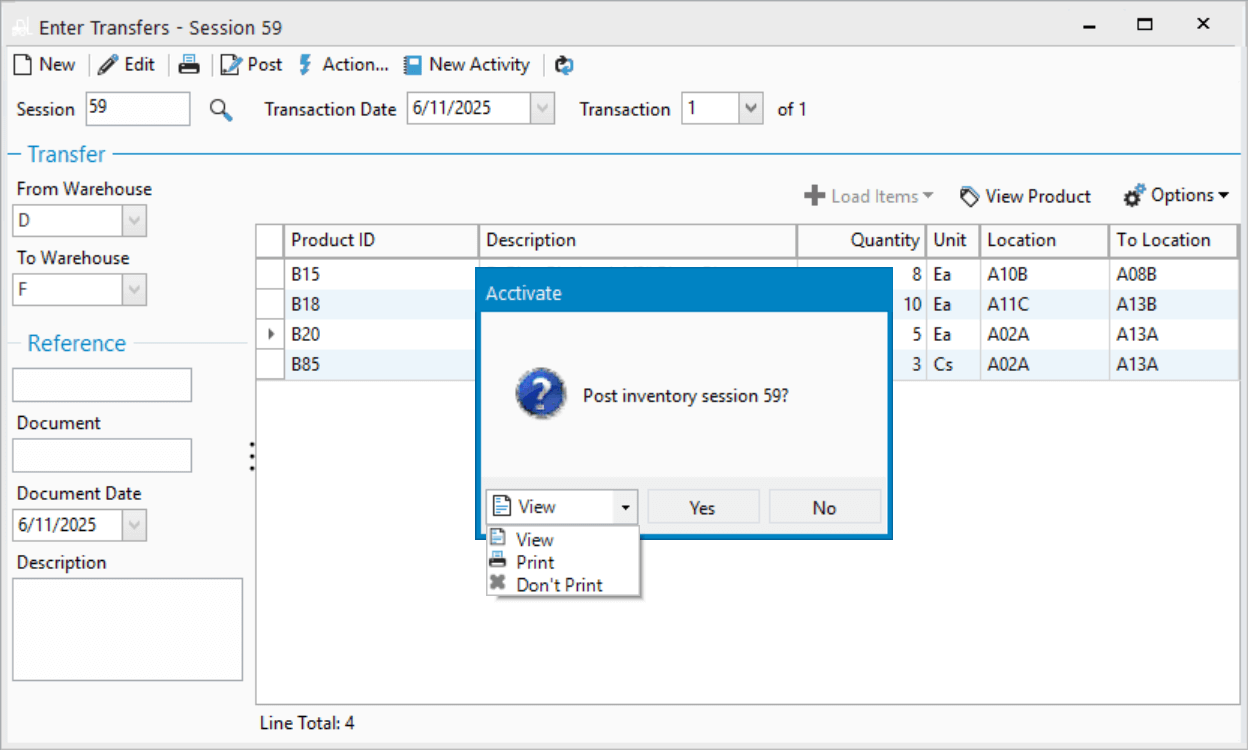
Related Posts
-
ShipStation, Shopify, and WooCommerce improvements
Version 14 Service Pack 3 delivers new configuration options and improvements to Acctivate’s ShipStation, Shopify and WooCommerce web store integrations. ShipStation, Shopify, and WooCommerce Web…
-
Simpler Customer Ship To Management
COMING IN VERSION 15 Edit Customer Ship To Window Acctivate’s Edit Customer Ship To window delivers a streamlined, purpose-built workspace for creating and managing customer…
-
Sync to QuickBooks Online Custom Fields
COMING IN VERSION 15 Acctivate now includes support for syncing Acctivate fields to QuickBooks Online custom fields. This enhancement gives businesses more flexibility in how…
Call us at 817-870-1311