Acctivate News
Built For
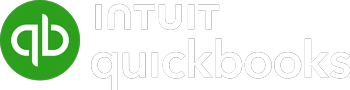
Inventory Manager
The Inventory Manager offers a new, intuitive way to manage your inventory. Like the Sales Order Manager, Purchase Order Manager, and Business Activity Manager, the Inventory Manager lets you quickly view products and their inventory levels using either default or customizable Bars and Buttons for quick access to essential information.
With the Inventory Manager, you can perform bulk actions such as initiated bulk reorder POs and Assemblies, updating product statuses, printing, and more.
Check out the Inventory Manager documentation and the video below for more information.
Related Posts
-
ShipStation, Shopify, and WooCommerce improvements
Version 14 Service Pack 3 delivers new configuration options and improvements to Acctivate’s ShipStation, Shopify and WooCommerce web store integrations. ShipStation, Shopify, and WooCommerce Web…
-
Simpler Customer Ship To Management
COMING IN VERSION 15 Edit Customer Ship To Window Acctivate’s Edit Customer Ship To window delivers a streamlined, purpose-built workspace for creating and managing customer…
-
Sync to QuickBooks Online Custom Fields
COMING IN VERSION 15 Acctivate now includes support for syncing Acctivate fields to QuickBooks Online custom fields. This enhancement gives businesses more flexibility in how…
Call us at 817-870-1311