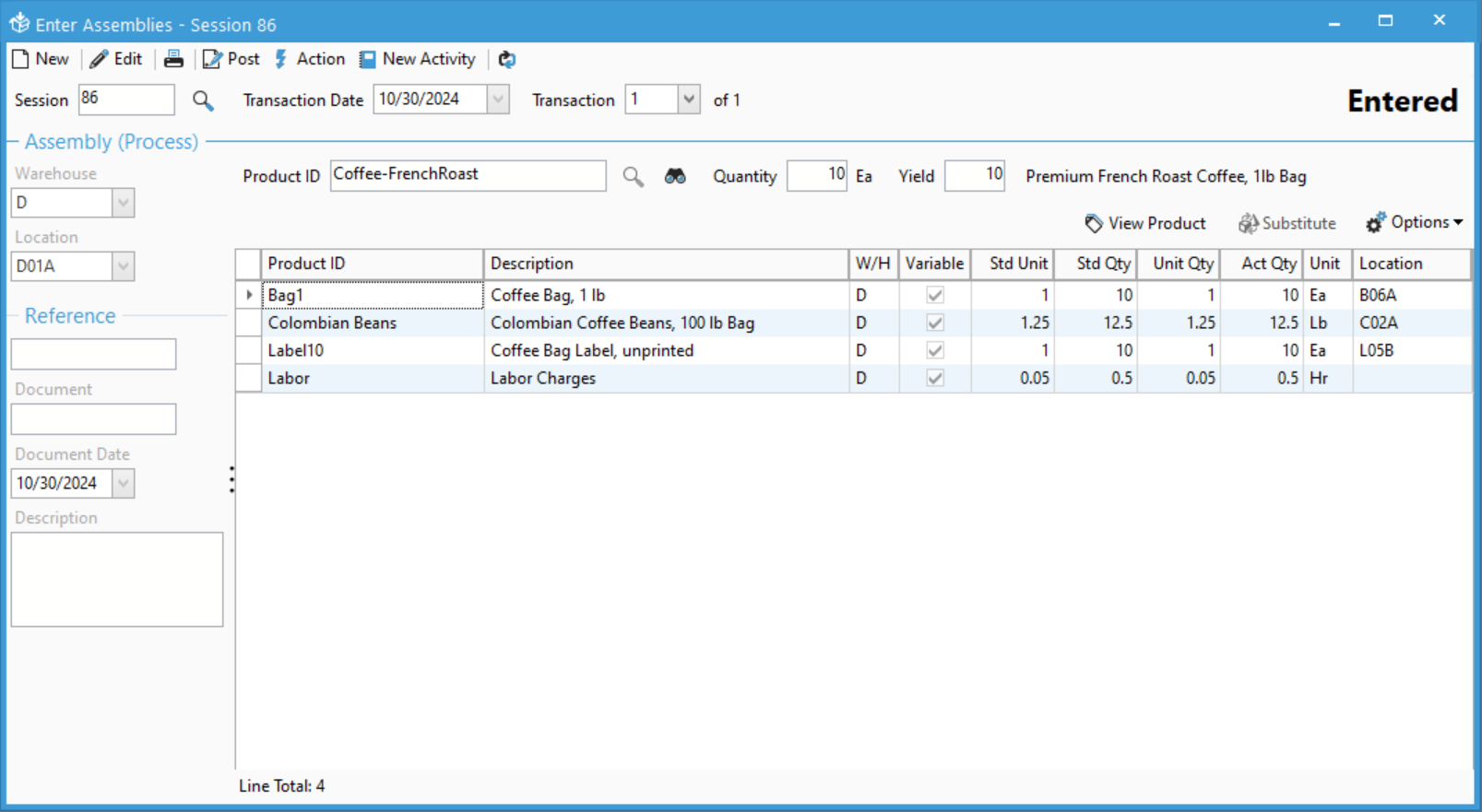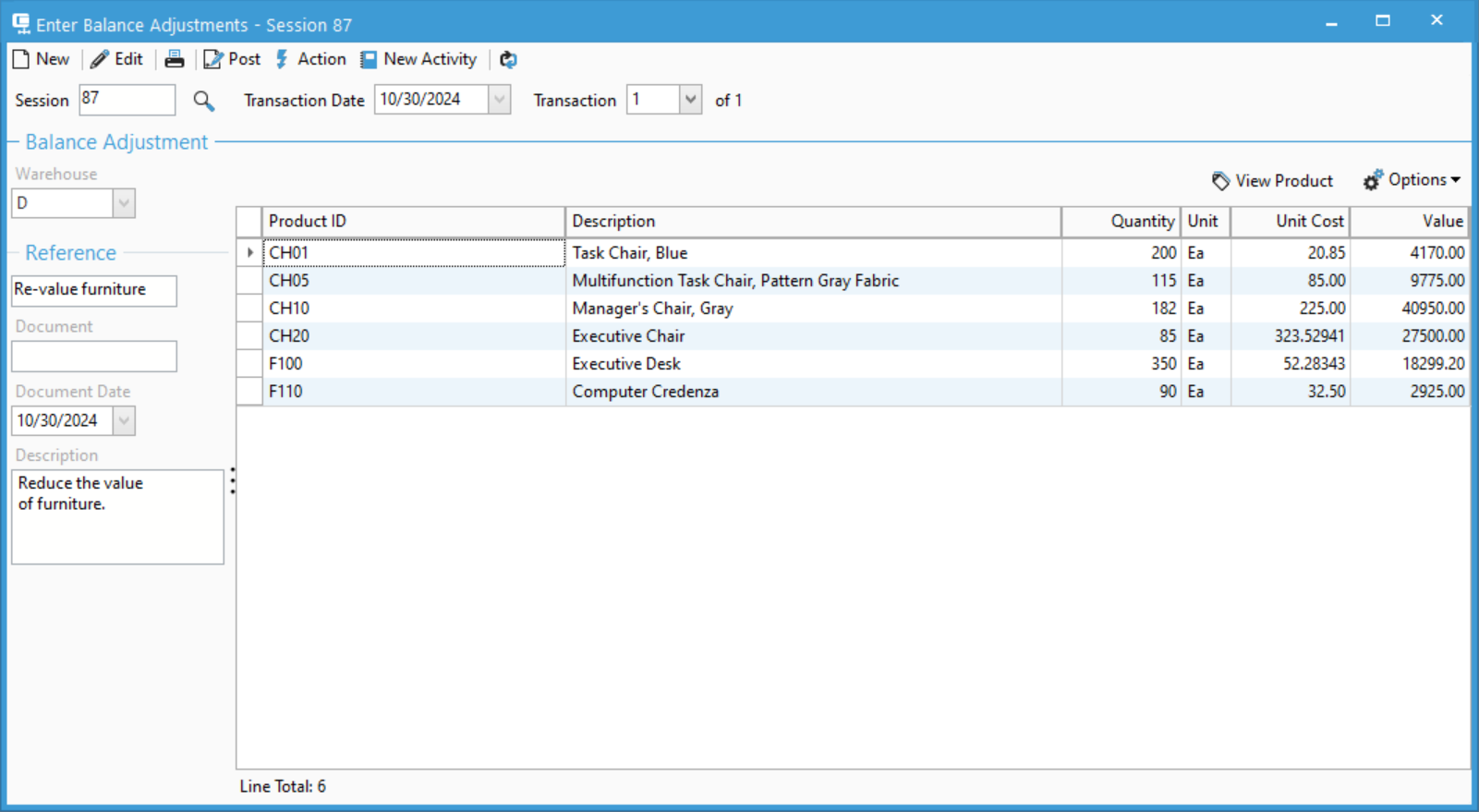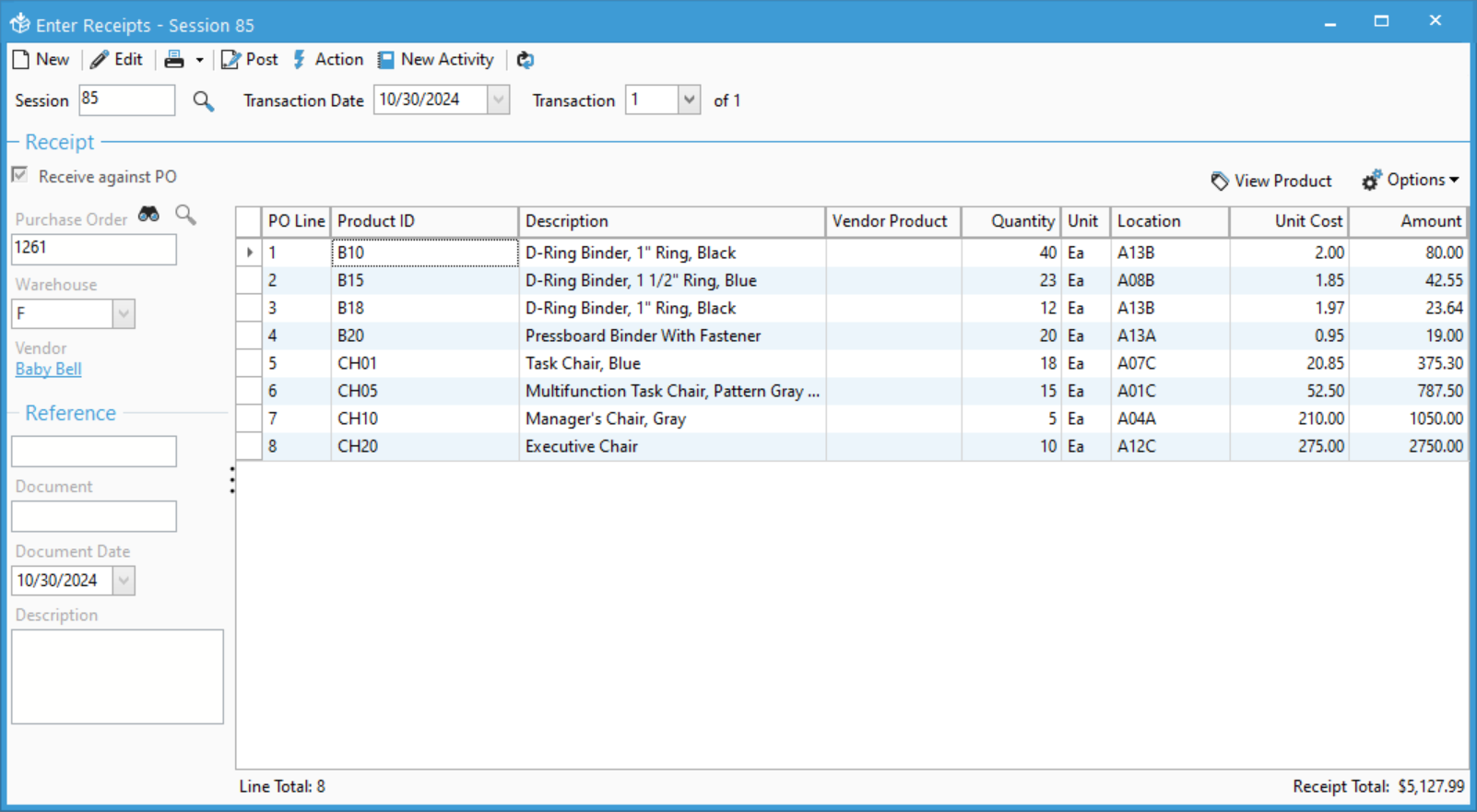Acctivate News
Built For
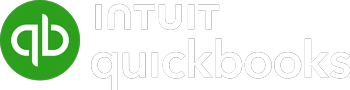
Organized Transaction Entry
Header Improvements
The Inventory Transaction entry windows have benefited from a face lift which introduces a more organized presentation of fields and improves how you view and enter transaction information.
Previous versions of Acctivate had Inventory Transaction windows which contained a cluttered header section which could be difficult to understand, especially as some related fields may appear unrelated. Further more, it was difficult to identify inventory session fields from transaction fields, and in some cases it was difficult to tell what was expected to be filled.
In an effort to streamline how transactions are entered, we’ve improved the layout of fields. The top section includes the session fields, which apply to all transactions.
First, we’ve moved the the Session number field to the upper left to be more consistent with other windows such as the Enter Sales Order and Enter Purchase Order window. We also changed the field to support opening a session by typing in a session number, scanning a barcoded session number from a form, or you can use a lookup to search for your session.
Next to the session, we added the Transaction Date and the Transaction number as well as the total number of transactions in the session; making it easy to quickly identify how many transactions are in the session.
Finally, we moved all the Transaction header fields to a left panel that organizes related fields into groups. If fields don’t need to show, due to system or product configuration, other fields will move up to eliminate the blank space, making sure the fields you want and need to see are always where you’d expect them.
Detail Grid Improvements
In addition to the header fields, we made a few minor changes relating to the details:
- The View Product button is back above the grid so that you can quickly drill down into the Product window
- The Lot/Serial Number column, and its optional columns, only appear once a Lot/Serial product has been added to the transaction
Check out our Inventory Transaction documentation at docs.acctivate.com
Related Posts
-
ShipStation, Shopify, and WooCommerce improvements
Version 14 Service Pack 3 delivers new configuration options and improvements to Acctivate’s ShipStation, Shopify and WooCommerce web store integrations. ShipStation, Shopify, and WooCommerce Web…
-
Simpler Customer Ship To Management
COMING IN VERSION 15 Edit Customer Ship To Window Acctivate’s Edit Customer Ship To window delivers a streamlined, purpose-built workspace for creating and managing customer…
-
Sync to QuickBooks Online Custom Fields
COMING IN VERSION 15 Acctivate now includes support for syncing Acctivate fields to QuickBooks Online custom fields. This enhancement gives businesses more flexibility in how…
Call us at 817-870-1311