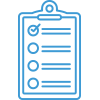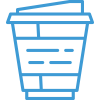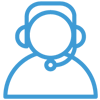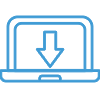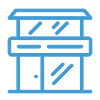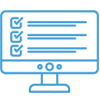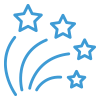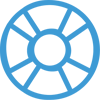Onboarding Guide: Getting Support
Navigate the onboarding guide…
The Acctivate support team is here to help you! Once you have gone live with Acctivate, you will be transitioned to the Support Team for all necessary Support. When creating a new support ticket, we recommend you include all pertinent information for your question or issue. This includes screenshots, specific details about your setup, and why this is an issue. Receiving the full details of your question or issue will enable us to efficiently resolve any submitted request.
To submit a Support Ticket:
- In Acctivate, select Help > Acctivate Support > Contact Support or go directly to the Support page to open a new ticket. For a quick message, you can email [email protected].
- Complete the form and attach any pertinent documents. If you need to submit a ticket regarding a proposed bug in the software, make sure to include the information listed in this kb article.
- Click Submit.
The typical response time to a submitted support ticket is one business day. Project based work (webstore integrations, modifications, business review/decisions, server migrations, SQL Server upgrades, etc.) is typically scheduled with the customer as this type of work can be time intensive. To review submitted tickets, make sure to register your email address in the customer portal. The customer portal gives you access to all tickets linked to your email address.
Note: Responses to emails or tickets will be made from [email protected]. Please add this address to your “safe senders” list in your email application to ensure that our responses get to your inbox.