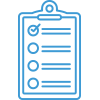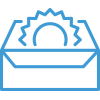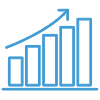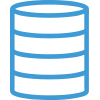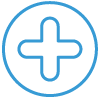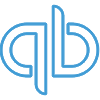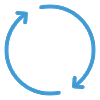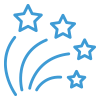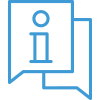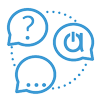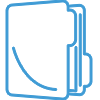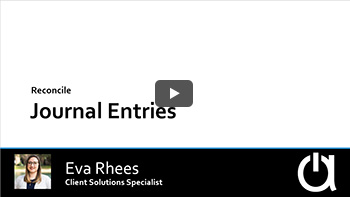Webinar: Reconcile Journal Entries
Navigate all webinar topics…
Learn about specific procedures for reconciling journal entries in QuickBooks and Acctivate. Get the basics of how to run reports in Acctivate for journal entries as well as more complicated topics such as troubleshooting discrepancies and what to do when a duplicate entry is found.
[0:0:00]
Hey, everyone. Welcome to our Acctivate webinar about how to reconcile journal entries between QuickBooks and Acctivate. I’m Eva Rhees, and I’m a client solution specialist here. Let’s go ahead and get started.
So we’re going to be discussing the following questions. I don’t have a lot of slides because I want to get to the demo portion of the webinar. I also know that we should have quite a few questions about this topic. So I’ve tried to leave enough time to really answer them in detail.
[0:0:36] How are journal entries posted from Acctivate?
So first, let’s talk about how journal entries work with QuickBooks. Acctivate sends summarized journal entries to QuickBooks. We’re going to summarize them based on the transaction type and when you actually run the sync.
So here’s an example: I have three receipt transactions that are posted to the same warehouse by 9 AM. I run a sync and all three are summarized into one journal entry in QuickBooks. If I do two more receipts for that warehouse and then run another sync that same day, we will have another journal entry posted to QuickBooks. So I’ll have two journal entries, one for three receipts total and one for two receipts total. If I had waited until all five receipts were posted and then ran a sync with QuickBooks, I would just have one journal entry posted for that date.
So again, it’s by transaction type because we want to make sure that we’re doing a journal entry for the same types of items at the same time. And it’s by sync. So whenever you save. Whenever you run the sync. One of the big reasons we summarize journal entries is because it does save space in your QuickBooks file. And since the transactions are happening in Acctivate anyway, the details information is going to be there. So we don’t need to clog up your QuickBooks file with the same exact information.
[0:2:05] What reports do I run in QuickBooks?
So first, let’s talk about what reports we want to use when we talk about reconciling journal entries in QuickBooks. In QuickBooks, you can go to the Chart of Accounts and right-click on the account that you want to research. And you’ll see the options that I have on the screenshot. The two lower options are the ones we recommend you use. The first one is called Use Register. It pulls up the register of the account where you see each journal entry in detail. The other one that I really like to use is the QuickReport for this account. And the QuickReport option gives you the ability to easily filter the posted journals by date. So if I’m looking back at a particular date or if I need to troubleshoot what happened and when, that’s when I’m going to use the QuickReport. If I’m just looking at the most recent entries, Use Register is gonna be just fine.
Another function I really like to use when I’m troubleshooting a sync log error, or something, about a particular journal in QuickBooks is the Ctrl F function. You can hit Ctrl F on pretty much any window in QuickBooks and a search window is going to pop up. You can use the search for pretty much anything in QuickBooks by the type so you can search on invoices, customers, things like that. I like to use it to search for journal entries. When I want to double check how they’re showing up in QuickBooks or maybe I want to see if there’s duplicates of the same number. Things like that. It’s going to quickly give me the answer. And I’ll show you how we use that in our demo portion.
[0:3:46] What reports do I run in Acctivate?
Let’s go over the reports in Acctivate that we’re going to use for this. We’re going to find the reports that we’re going to use under the Inventory Management section of Reports and then under Transactions. And I’ve highlighted the three that we use the most. Those three are the Inventory Detail Journal, the Inventory Detail Journal By Account, and Inventory Summary Journal.
- The Inventory Detail Journal By Account gives you an easy way to find entries for a particular account itself, or to just group detail journal entries by the account so you can see the difference between the asset and everything else.
- The Inventory Detail Journal report itself, I typically use for just when I have a specific journal entry I want to pull up.
- The summary journal report looks more like what you actually see in QuickBooks. It’s broken out by account and it’s summed for each journal entry posted to that account. This report I really use it to see at a glance if the account balances match between Acctivate and QuickBooks for a given time period. If they don’t match, then you can find the specific journal that’s off in the report and look that journal up in the detail.
I’ve also added the inventory transaction reports as a type. You’ll probably need to use it when reconciling journal entries. Since Acctivate summarizes multiple transactions into one journal, you’ll find the transaction session number in the detail report. And then you can use that to look up the transaction itself to see what you actually did. And I’ll, again, show you this more when we get into the demo itself.
So these are three questions we probably get asked most often when it comes to journal entries. I’m going to go through each of them to give you steps to reconcile them between Acctivate and QuickBooks. So I’ll give you a moment to look those over.
And this is really the end of my slides. So I told you, I didn’t have very many. And that’s because I wanted, again, to get into the demo to show you guys how this actually works in the system itself.
[0:6:15] What’s the best way to reconcile journal entries?
So I’ve got my QuickBooks and my Acctivate files open. First, I’m going to go into my Lists, go to Chart of Accounts, and then I’m going to go to my Inventory Asset. I’m going to run a QuickReport for this asset account. All the way down at the bottom, and choose QuickReport. And I’m using a QuickReport, again, because I want to filter by a specific date range. So I can actually go in here and I can go in From, I can do January 1 and then To January 31, and Refresh it. And then now I have the total for the month. So with that, let’s go into Acctivate and run my summary journal. And let me make this a little bit bigger so you can kind of see.
In case you don’t know, every single time that an entry is posted into QuickBooks from Acctivate, you’re actually going to see a memo that has the word Acctivate in it. So that’s a really quick and easy way to tell if Acctivate created the journal entry or not. Because you absolutely can still create journal entries on your own in QuickBooks itself.
So let’s go into Acctivate and now look up that report. So I’m going to hit Reports. You can also find it by going to Inventory and going to Inventory Reports. Same idea. So we’ll go under Inventory, we’re going to go under Transactions, and we’re going to do the Inventory Summary Journal.
And we’re going to choose the beginning and ending date the same as what we did in QuickBooks. And we’re going to Preview it. Sorry, I also meant to choose the specific account, Inventory Asset. Awesome. All right. So now, we can see my inventory asset total for the month right here. I’m not really paying attention to the balance because the balance in Acctivate is always going to be slightly different than QuickBooks. And that’s because the beginning balance isn’t really ever seen in Acctivate in the same way.
So with that, the balance can be used when you’re doing it as of the current date a little bit more. But when you’re doing it for a date range, I really just look at this amount here. And this is the amount change throughout the month. So I have a positive amount change and I have a negative amount change in the two systems.
So, if I had a lot more journal entries than I have right here, I would want to go back to QuickBooks and kind of narrow it down and see what exactly happened. As to when the two got off. So I’d probably start with the first week of the month and just to run the report for let’s say until the Saturday. Then, I’d go and run it for the fifth to the 11th and so on. And I run it in both systems until I get to a week that the two are different. And then that’s where I would be paying attention to the journal entries within that week to find the journal entries that are incorrect.
So in my case, I definitely don’t have very many. So I’m going to either take these two reports and print them out and cross out the journals that match. Or I can export them to Excel and do the same. Maybe with a pivot table, if I wanted to get fancy. Things like that. But I can easily see that I have some issues.
[0:10:19] What if a journal is missing from QuickBooks?
So if we look here, I have journal number 1145, it’s actually one of the highest dollar journal entries, and it doesn’t exist in QuickBooks. So for 1/27 I have 146, 147, 149, and 150, and 148, and I do not have a 145. So that tells me that there’s a value of $9,000 that’s not being posted to my inventory asset account.
And there can be a few reasons why a journal may be missing from QuickBooks. One of the main reasons is that maybe there was an error in your sync log that you may not have noticed. And when I’m talking about the sync log, I’m talking about when you sync with Acctivate in QuickBooks, with QuickBooks within Acctivate, and you see a red X or a warning sign on the journal section of the sync itself. That is when you should go in and look at the sync log. And I’ll show you in a moment how to do that.
If you did not notice the sync log and there is an error message, you can look and see if the most recent sync log has a message in it about a journal not being able to sync. Typically, the error messages are pretty good at telling you what is going on and everything. If you can’t find it in your current sync log, and you don’t think anybody deleted it or anything like that, then you can work with our support team and they can help you find out what happened. It may be a couple months back if you haven’t been paying attention to your sync logs, things like that.
On my case, the journal was accidentally deleted. So all I have to do is run a sync now. Because every time a journal is deleted from QuickBooks we actually log that or QuickBooks logs it in a deletion log. The deletion log is something that Acctivate looks at every time you run a sync. And if it deleted a particular journal entry, it will then look at it and try to resync it.
[0:12:31] Why wouldn’t the beginning balance in QuickBooks and Acctivate match?
As far as this question we have here, “Why wouldn’t the beginning balance in QuickBooks and Acctivate match?” Really, it’s just because we’re not taking your general ledger in Acctivate. We don’t bring in everything that you do, in Acctivate on the general ledger itself. So my report is really just looking at things that are only in Acctivate. So if you ever do a journal entry in QuickBooks, we’re never going to bring them into Acctivate. So it’s not going to have an accurate reading for that one. Which you shouldn’t be posting anything in your asset account unless it’s being posted from Acctivate. So that one specifically may match a little bit more. Mine isn’t because I’m using a demo database. All right.
So now if we go back here, and I want to sync over 1145. I’m going to go to QuickBooks, synchronize and start the sync. So while that’s running, we can look at a couple of the other journal entries. There are some of them showing $0 in the Activate report. And those are inventory transfers and inventory assemblies. When I transfer between two warehouses that use the same asset account, it’s going to come out as a $0 balance. And so we’re going to just show that $0 in the Activate report itself. In the case of an assembly, assemblies should be balancing out, as well. And so we’re going to, especially if we’re doing it from two different warehouses or at the same warehouse, it’s going to use the same asset account and balance is zero.
So our sync is almost done. We’re on the journal side now and it’s closed the connection to QuickBooks. So when I say look at the log, if you have anything other than green checkmarks on your sync, you should hit View Log here and in this log itself, it will actually have a line telling you what happened if it was a warning or an error message.
Now, I’m going to go into QuickBooks and I’m going to Refresh this report and I should now have 1145. So now my balance is a little bit better. And it’s still off, it’s still off by about $4,000. So I’m gonna continue looking at these journal entries and see what’s wrong.
[0:15:13] What if there are duplicate journals in QuickBooks?
And, now I can see that another one that’s throwing off our balance is 1144 and that’s because we have it as a duplicate. I can see that it’s posted twice to the same exact account, for the same exact amount and that should never happen. Remember, all journals have two sides but if you see a journal that is posting with the same amount to the same exact account, it’s going to be a duplicate.
The way to handle duplicates is actually pretty simple. You’re going to delete both records from QuickBooks. And the reason for this is because we don’t know which one is actually connected to Acctivate. One of these is connected to Acctivate and one of them is not.
And when I say connected, I mean that Acctivate has a record of the QuickBooks internal ID which is a very specific number for each individual journal. And Acctivate saved that internal ID and if any adjustments were made or maybe I needed to change something later on like in this case, it’s a receipt. If I bring in the vendor bill and the vendor bill is for a different amount than the original receipt was posted to us, we’re actually going to go back to the original receipt for you in Acctivate and change the original receipt. So that’s why we need to make sure that the connections are still there.
So with that, I’m going to delete both entries because I don’t know which one is right. And again, because I have that deletion log Acctivate is going to go in and say, “Oh, you deleted this. That’s a mistake. I’m now going to go in and recreate it.” So, to delete it, I’m just going to open it up and I can hit Edit Transaction on them and delete them. So yes, I want to delete this and go back. I have one still here so I’m going to hit Edit Transaction again and delete. Delete the transaction. All right. Now, let me close out of this. Refresh my quick report. I now have a negative balance and I’m going to run the sync with Acctivate again to push over the $4,000 for this actual receipt.
[0:17:42] Why are there journal entry errors?
So while that sync is running let’s chat about why we may have journal entry errors. So the most common reason for errors are: 1) One most common one is you have multiple users running the sync at one time. When you run a sync with Acctivate and QuickBooks, the best practice is to make sure that no one else is already running the sync. So that way we’re not splitting journals or transactions across journals and things like that. 2) The second most common reason for errors is you set a closing date in QuickBooks and you didn’t run a sync with Acctivate right away to send the closing date over to Acctivate, as well. And so this allows a user to post things in the closed period in Acctivate because Acctivate didn’t know there was closing date. And so we try to sync them over to QuickBooks and QuickBooks says, “I can’t accept that. It’s within a closed period.” So always set the closing date and immediately run a sync with Acctivate.
Those are the ones that we see most often. The causes for duplicate entries can be buried. I can’t think of one main reason. I think it just really varies. It doesn’t happen very often. We’re just going over the case that if it does happen, this is what you can do to find out why you may be going through and seeing a difference.
So now when I look at my QuickBooks and Refresh this, I have a change, a total change throughout from 1/1 to 1/31 of $3,228.02. And that is exactly what my inventory asset change is in Acctivate.
[0:19:38] What if the journal totals are different between Acctivate and QuickBooks?
So one question that we get a lot, that I didn’t go over yet, is, “What if the journal totals are different between Acctivate and QuickBooks?” For those transactions, I would actually delete the entry from QuickBooks. The same thing that we did for the duplicates and run the sync again. Since Acctivate is the program of record, essentially where the transaction originated, we want to bring the value from Acctivate over to QuickBooks. So we troubleshooted all those issues without even knowing the details of the transactions.
[0:20:17] How to find details of particular transactions?
So let’s look at how to find the details of some particular transactions. And let’s use journal 1145 for that, as well. So if I want to know what transactions went into that journal, I’m going to look at the detail journal report. And since I have the journal number, I don’t need to look it up by account. So I could look it up by account and see all of the entries that go to all of these journal numbers for 1/1 to 1/31. But since I know I want to look at what happened in 1145, why it has a total of $9,000, I can just do the journal detail report and not have to worry about that. So we’re gonna go here, do Inventory Detail Journal and all I have to select here is the Journal ID. And we’ll Preview.
And now, I can see everything in this receipt transaction because it is in Inventory Receipt. And you’ll actually know that based on what it says in the memo in QuickBooks. If you look at 1145, it definitely says Acctivate Inventory Receipt. We’ll tell you exactly what type of transaction it is. For all of the transactions in the inventory asset account, including cost of goods sold, you’ll have a detailed journal entry. The cost of goods sold just won’t have a transaction report to look at, it will instead point you to an invoice that you posted to look at the cost of goods sold on.
Okay. Going back to this… Now, I have this session in here. The session is the inventory transaction that actually created the journal or was included in the journal. So I have a session number 43, 46, 42, 47, 49, 48 and 45. And I believe that’s it. Yeah. So with that, essentially what that means is this goes to show you that we do actually kind of summarize the journal entries. We have several different receipt transactions within this one journal entry in QuickBooks.
So if I have any questions on, you know, “What PO did these come from? Why did I post this?” Maybe the amount is off from what I normally see for this product because we do show you the product. Then, I can look at this particular session. So let’s go and research session 43. So what I’m going to do here is I’m going to close out of this, and I’m going to go to the Inventory Receipts section. And I’m going to select that. And then here I’m going to put in the session number equal to 43.
So here is our Inventory Receipt Session 43. We have our PO number here. If I double-click on it, I can pull it up, Things like that, to actually see what we were supposed to receive versus what we actually received. All that sort of information is available. And yeah, this is going to give me, you know, I did actually receive in 200 like I was supposed to and I brought them in for $340 total.
And that’s just one example of the inventory transactions that you can look up. Receipts are pretty simple. You can look up any of them within the actual reports themselves to see what happened in the details. And the way you would find the details is by looking up the detail journal information to get the session ID. So there are many more instances where we may want to know how to reconcile journal entries. So I know that I went through this kind of fast so I’d like to open it up now to questions. Let me see the ones that we’ve already answered and see if there were any that we wanted to kind of elaborate on.
[0:24:39] What if a journal entry is deleted in Acctivate or QuickBooks?
Okay. So here’s one talking about deleted journal entries in Acctivate and QuickBooks. Essentially, if I void a transaction, let’s say I voided transaction number 43 in Acctivate, it’s going to still have the journal entry go over into QuickBooks because all of the rest of the transactions are still there. It would just have a new total. And so that’s essentially where we see when things happen where the Acctivate total differs from the QuickBooks total.
It’s because maybe we removed a transaction or we changed a transaction due to posting a vendor bill or something like that. If we delete the journal from QuickBooks, that’s when Acctivate will recreate the journal in QuickBooks for you with the correct amount.
[0:25:29] Does Acctivate sync data into a closed period?
So this was a question, “If a period is closed, will Acctivate sync data back into the closed period?” And that’s where we were talking about the closing date is very important. If you set a closing date in QuickBooks, you need to immediately run a sync with Acctivate. Because Acctivate will think that the period is open and you will be able to post it in Acctivate. But then when you run a sync with QuickBooks, you will get an error message essentially saying that the period is closed and you’re not able to sync that transaction. So always make sure that you are running that sync immediately after setting your closing period.
[0:26:08] Where is the delete log?
So this question is, “Where is the delete log you talked about in Acctivate?” And it’s not in Acctivate, it’s actually in the database. You’re not really going to be able to see this. This is something that the support team utilizes to troubleshoot certain things to make sure that things are going through correctly. But I’ve never had an instance where the customer or the user actually needs to see this itself.
[0:26:32] How to get a sales order number for a specific journal entry?
So this is a good question, “I’m looking for a sales order number for a specific journal entry. How do I get the sales orders?” So let’s find one of my journals that was a cost of goods sold one.
Okay, so we’ll look at 1085. And let me go in and close this. I’m going to go to the detail journal and I’m going to look up that specific journal. Equal to 1085. And then now I can see exactly which ones are actually going to it. And sorry, my report doesn’t show the invoice number. Apologies there. Another reason… I’m sorry. Another way, not reason, that I can actually do this is by going to the product, going to the transactions, and finding a transaction for the date which is 1/25. This does show me one sale for that date and so I can see the order number here. If you can’t find it in the report… If you do want the report itself to show it, you can contact our support team and have them add that in.
[0:27:40] How to fix rounding errors after changing an invoice?
This question is about a rounding error, “We’re having issues with rounding errors after changing an invoice. How do you fix these?” I guess really, I need more information to know why you’re changing the invoice and how you’re changing it. Essentially, if you have an invoice that’s posted from Acctivate and you’re changing it in QuickBooks, the question would be why? Because if you’re doing it from Acctivate, Acctivate’s going to override the changes in QuickBooks anyway. So if you’re really, if you’re voiding the invoice in Acctivate because you can’t change an invoice in Acctivate, this is something that you need to void and recreate. If it’s not voiding it in QuickBooks, maybe because of a journal entry or a sync error, then that’s something you can work with our support team on.
[0:28:36] Should journal entries be reconciled monthly?
So this is a good question, “Is this done monthly?” Honestly, this is something that you would need to do based on what you are seeing within your own QuickBooks and Acctivate files. I definitely see that users do this at least monthly when closing out the months or making sure that all of the transactions are posted for the month. At least running the inventory summary journal side with the QuickBooks to double-check that all of the numbers at the bottom, the total amounts are balancing. If they do balance, then you don’t have to worry about the rest of the stuff. If they don’t balance that’s when you would go in and troubleshoot each individual transaction or journal entry.
[0:29:20] How to cancel purchase orders?
This is a question not necessarily related to journal entries but it’s about cancelling a purchase order. You should be able to cancel a PO and leave the product line on the PO and not remove it. And change the status to canceled and then the product will not show anything on PO. Hope that answers your question.
We’ll do a few more questions. And then I think this will just be a short little webinar. I know we needed to cover this topic so I’m glad that we did.
[0:29:52] Will there be a follow up webinar?
This is a good question, “Are you going to do a follow up?” You know. In case, you want to actually get in, try this out and then have any questions. This is something that you can absolutely add, or sorry, talk to our support team about in more detail. They’re happy to walk through your specific scenarios and teach you how to look up your transactions and make sure that you’re doing everything correctly.
This webinar will be recorded or it is being recorded. I will be posting it to our acctivate.com site.
[0:30:25] What is in accrued purchase receipts?
I’m not sure what this question is asking, “What accrued purchase receipts should have open?” Essentially, accrued purchase receipts is an account in QuickBooks. This account is utilized to actually… let me see if I can find mine. There we go. This account is utilized to be the intermediary between the time that you receive something and the time you get the bill for it. So it’s a purchase suspense account. This account should have an open balance if you have open POs.
So if you have received the items but you have not yet gotten the bill or posted the bill for them, then you will see an open balance on this account. On my case, my demo data is pretty bad on this. So we have a pretty significant balance. But the balance should only be for those open POs where we have received the items. If you have an accrued purchase receipts balance and you have trouble troubleshooting what actually is posted to it, and things like that, the support team can help you with determining what your next steps are to reconcile it. And reconciling accrued purchase receipts should happen pretty regularly. It’s probably the one account that really needs some management, just depending on what kind of transactions you are doing.
[0:32:03] What happens when journal totals are different between QuickBooks and Acctivate?
Okay. So I didn’t go into what happens whenever the journal totals are different between QuickBooks and Acctivate because I couldn’t replicate that in my demo. Essentially, with that you’ll be able to see that they are different. What you do there is you will delete the journal entry from QuickBooks and then resync it over from Acctivate. And now you’ll have the two balancing because Acctivate does change journal entries. Depending on what you’re posting. If you post a new receipt and you backdate it to before a sale, then that might change your cost of goods sold.
So we do change journal entries quite often when doing back dated transactions. So that does change things between QuickBooks and Acctivate. And if you have any sort of sync errors or anything like that, the journal entry may not sync over completely and change out the improper one for the right one.
[0:33:14] Can accrued purchase receipts and accrued landed costs be reconciled?
So reconciling accrued purchase receipts and accrued landed costs… We have a KB article on these. I can go into it a little bit. But essentially, you will be able to see the summary journal with all of the journal entries for the time period you’re looking at, for the accrued purchase receipts account. And then the detail is definitely going to be in the inventory detail journal. You’ll be able to see those receipt transactions, as well. If you’re needing to see which, what your balance should essentially be, you can look at your open purchase orders reports. And there are some consultants that also have very specific reports for this as well. If you’d like a list, we can send that out to you from support.
The, let’s see, let me just open this because I don’t know what I have in here. Essentially, I would look here and see what the Issued versus the Outstanding is. So if I have, sorry that’s the issued date. So the outstanding here is if I have outstanding units. Then, I probably shouldn’t have a balance in the report. But if I have outstanding units and the PO is still or if I don’t have outstanding units and the PO is still open or if maybe the outstanding is a different amount than what I ordered. Then, I do have the balance in accrued purchase receipts. So anything that I’ve received that I have not yet put the bill in for is what I should essentially have an accrued purchase receipts.
I’ll go ahead and conclude this webinar. Again, we will be posting the recorded version of this webinar to our activate.com and that will be on activate.com/webinars.
If you need to look up our knowledge base, and this has taken the place of our help articles so you don’t go to help.activate.com anymore, it’s going to be hub.activate.com. Thanks for joining us. Have a great day.