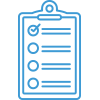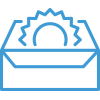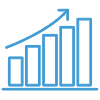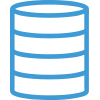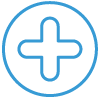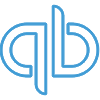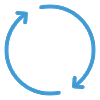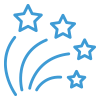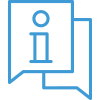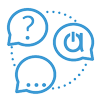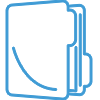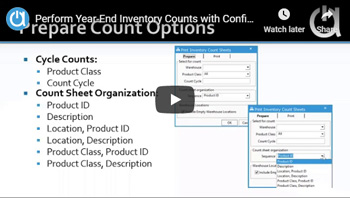Webinar: Perform Year-End Inventory Counts with Confidence
Navigate all webinar topics…
Go into the new year with confidence. Learn how to perform year-end counts in Acctivate through our best practices to ease the process, including a brief overview of physical counts vs. cycle counts.
[0:0:02]
Hey there, everyone. Thank you for joining our Acctivate webinar on performing year-end inventory counts. My name is Eva Rhees and I’m the client solution specialist here at Acctivate. We’ll go ahead and get started.
So the first thing that we need to take into account when we’re actually thinking about doing a count is: Why are we taking the count? What kind of count do I need? And How are we going to take that count? Which we’ll go through each of these, as well. All right.
[0:0:38] Why take an inventory count?
So the first question, “Why take an inventory count?” Typically, an inventory count is used to reconcile your Acctivate quantity on hand against what you physically have stored in your warehouse. The end of year is typically when businesses perform these type of inventory counts so that they can shore up their cost of goods sold calculations for business tax reports or their inventory asset account, as well. It’s also important to do a count periodically to detect any unaccounted for shrinkage. So things that you haven’t done an adjustment for yet in Acctivate. We need to account for those now – items that were damaged, miscounted, maybe they fell behind a shelf somewhere or stolen. Those things need to be taken out of your inventory.
A physical count is typically required annually for tax purposes. The count is also typically done before the balance sheet is finalized. So there is an accounting reason to do an inventory count, as well. With an accurate count, you’ll also be able to make informed business decisions about the movement of inventory. Because you’re not going to be questioning your numbers in Acctivate for stock if you do a periodic count. And we definitely recommend doing a count at least once a year within Acctivate itself. All right.
[0:2:06] What kinds of counts are there?
So once you determine why you’re counting, that helps you determine what kind of count you need to do. So we’re talking about two different main kinds. The first is a physical count. Both of these types should be done within the period of a year.
A physical count is usually only performed once a year at the end of year, typically. While the cycle count can be done as often as weekly. Mostly it’s done on a quarterly or monthly basis. Physical counts are referred to as financially relevant meaning you need to do them for your end of year statements and taxes.
Cycle counts, on the other hand, are more relevant for managerial accounting purposes because they’re used to help make business decisions. You may be able to more easily answer why you have discrepancies between what your software, such as Acctivate, says you have and the actual physical count when you do cycle counts. Because it hasn’t been that long since you did the last count.
A physical count also means that all products are counted at once and all transactions related to your inventory must be halted. Cycle counts are much less disruptive because only a group of inventory is counted at a time, rather than all inventory. You still need to halt transactions on that group of products but we’ll discuss, you know, what we actually mean by that later.
Lastly, physical counts give you a clean slate for the end of the year or the new year. You can be confident going into January 1st that the inventory is accurate. The cycle counts will also help maintain your accuracy throughout the year. So if you’re not doing regular cycle counts, it’s definitely something that would be suggested to make sure that that count number is actually being calculated every so often rather than just once a year.
[0:4:21] What are the best ways to do a physical count?
So a physical count, “What are the best ways to do a physical count?” With physical counts being that you’re counting everything within the entire warehouse, it’s best to do it at a time that doesn’t disrupt your normal business quite as much. So scheduling your physical count for a weekend, a slow day, maybe you’re slow on Mondays, or even after hours. Those would be great times to actually do the physical counts. Another thing to consider is if the holidays are your busy time. You need to make some time before the chaos starts or after it settles to actually do the physical count. Some companies freeze transactions for a day or two in the new year while they do a physical count, and then they, you know, move forward.
Then, the next thing you need to do is select counters from your employees. That’s if all employees won’t be involved. If you’re a small company, then you may have everybody as a counter. And so everybody is required to, you know, take a count sheet and actually go count the inventory physically. But if you don’t include all employees, then you need to make sure to include some non-warehouse staff, as well. This keeps your warehouse staff from being the only ones handling your inventory in the event that there’s an issue with theft. The other option is to hire a third party company to come and count your inventory. Typically, when you do this, they’ll perform the count after hours.
After figuring out who’s going to be doing the counting, that’s when you’re going to start preparing your warehouse. And one idea to prepare your warehouse is to have a team go in and turn all the boxes to make sure that the labels are visible. You want to definitely make sure to look for some not so obvious areas that may house inventory, such as returns or the stockroom or sales floor. Make sure that all inventory is returned to their proper places within the warehouse or at least the places that Acctivate thinks they are in. You’ll also want to process all inventory transactions before printing the count. And I won’t go into too much detail with that right now because I’m going to go into more detail about that specific later. All right.
[0:6:55] The best ways to do a cycle count
So a cycle count is a little different. So there may be some different things that we need to do to prepare for a cycle count. The first thing we definitely need to do is have some way to segment our inventory. So you can segment your inventory by physical location, especially if you’re using bin locations within Acctivate. This is a great way to actually segment out your inventory by choosing certain bin locations and making sure you do a cycle count based on that. You can do a segment of your inventory based on its value. So this is where ABC classification comes in. If you have, let’s say you have 20% of items in your warehouse that make up 80% of your sales. Those products are highly valued and need to be reviewed more often. So those would be classified as the A group. These are the most important group of items, and they need to be counted the most because they actually mean the most to the company.
You can also segment out your inventory based on the product class or the product type. So you can count one product class versus another each day. Product type could be you’re counting the larger items at once and then you count the smaller items in a different group. Whatever it means to you, you just have to have a way to segment out your inventory. So then you need to determine what the schedule for the counts is. So each count cycle is going to need a schedule. So whether you’re going to plan to do a count monthly. So count cycle A is going to be January, March, you know the beginning of the quarter, essentially. You could definitely do it that way. Then, B is the second month of the quarter and so on. You just need to make sure that in your company you have that determined.
Each product should also be counted at least once a year in a cycle. So every product should still be counted. We’re just not counting them all at once, like with a physical count. So a cycle count, we should touch every single piece of inventory throughout the entire year by doing multiple cycle counts. And of course, with a cycle count you’re typically using your warehouse people that are, you know, touching the inventory every day. So to make sure that there’s not as much risk of theft, or anything like that, you should definitely have managers verify all the counts before they are posted. And maybe do a spot check on a couple of the products, as well. All right.
[0:10:00] How to print inventory count sheets in Acctivate
So now, it comes to the day that we’re doing the count and we need to print out the inventory count sheets in Acctivate. So this is the Print Inventory Count Sheets window. Then, there’re some options here. So with this, the cycle counts… Actually, there’re two different ways to do them within Acctivate. You can do just a normal count cycle where you actually put a number or a letter, next to the, on the product itself. And I’ll show you where that is in our demo. Or you can just do it by product class. You can, of course, use the product class to do a physical count but you would need to make sure you print out a count sheet for every product class. It would just be a way to kind of segment out the count sheets.
The count sheet organization is also important. This is how the standard report is going to print from Acctivate. So this is where we’re actually going to take the products and kind of sort them in a certain way. It’s never suggested to modify the sort order of the actual Crystal report for the count. This is because we don’t want to have it harder to enter the count later. And I’ll show you in the demo, again, what I kind of mean by that. But so I can order it by the Product ID and that’s going to be like an alphanumeric. So if my Product IDs start with numbers, it’s going to go by number. If my Product IDs start with letters, it’s going to go alphabetically. I can also do it by description or I can do it by location, then product, and so on.
The last four options may help if you have multiple people counting your inventory. You can kind of segment out the inventory itself and make sure that they count only their section. The warehouse option right here. The Warehouse Locations to Include Empty Warehouse Locations is related to the bin locations module. So if you have the bin locations module or the multiple locations module, then I suggest definitely keeping this value checked. So that way, you have a blank location should a product show up in a different location than what you had in Acctivate. This allows you to kind of write in just the location. And if you don’t have the bin location or multiple location module for warehouses, then you won’t even see that option at all. All right.
So preparing the actual count, once you hit the OK to actually start the count itself. That is when this message is going to come up and I’ll just read it out so everybody knows what it is, “BEFORE you prepare count sheets, you MUST: 1. Stop all movement of the stock to be counted. 2. Post all inventory transactions. 3. Invoice all shipped orders. Has this been done?” And it gives you the option for Yes or No. If this has not been done, don’t try and force it because you will have inaccurate inventory levels that we’re actually taking out. We don’t want you to, you know, have a giant variance in your inventory. So definitely make sure that you pay attention to this warning here.
[0:13:38] How other inventory transactions affect inventory counts
So you also need to make sure that you post all inventory transactions that affect your quantity. For example, so if I have a transfer session that’s open as a draft and it is not posted because I’m moving five, a quantity of five, of a product from my Dallas warehouse to my Fort Worth warehouse. The products are currently en route so I don’t it want to post the transfer to put it into my Fort Worth warehouse, yet. But I’m going to start a count on my Dallas warehouse, which is where the inventory is coming from.
The quantity of five on that draft transfer will still show in my Dallas on hand inventory. So I need to actually post that transfer even though it’s not technically in my Fort Worth warehouse, yet. I need to still post that transfer session to take those five out of my Dallas warehouse because they are no longer in my Dallas warehouse at all. This is to get my numbers as close as possible to what Acctivate actually needs them to say. So I’ve detailed out some major considerations before the count. Any incoming inventory that you have not received into Acctivate should be put aside and not counted. We want to record the count quantities before picking inventory for any sales orders that have to go out the same day as the count. So if you don’t shut down your business and you still need to ship out orders, you absolutely can. But you want to at least record what the count was before you actually ship it or pick it to go into the shipment.
Do not process inventory balance adjustments during the count. Balance adjustments, as everybody knows, are very powerful and override everything including an inventory count session. So do not process an inventory balance adjustment on the day of the count or backdate it even. All draft assemblies should either be posted or you will need to count the components. So if you have an assembly transaction that I’ve started previously but I haven’t posted it, yet. The inventory for the components is still showing as on hand. So I need to count the components.
If I’m in the middle of doing the actual assembly, though, that’s not going to be very easy. If it’s harder to count the components, then you should post the assembly before starting the count and count the final products instead. But if it’s easier to count the components then definitely, you know, leave it as a draft, that’s fine. There’s also, you know, definitely other options for how to handle work-in-process inventory, such as doing a separate cycle count and different things like that but we’ll move on for now. If we have any users that have questions, we can answer those at the end. And again, just to reiterate. If you do not complete your transactions first, your inventory levels will be off when you enter the count.
[0:16:44] Mobile device settings for inventory counts
So let’s go into the demo real fast. And I’ve opened up my Configuration Manager. And there’s only actually one option in Configuration Manager that’s even related to counts. That’s on the mobile count side. So you can absolutely do counts within the mobile devices. Our focus today is doing a count within the desktop application. But there is this option in here for mobile to actually put in if you want to do a blind count or not.
The blind count gives you the option to not have any quantities of what Acctivate says you have on the mobile device. This will require your users to actually count everything to put in a number rather than just guessing or looking at the bin location saying, “Yeah, that looks like it’s 10. I’m going to say 10.” So blind counts actually help to prevent any mistakes with guesstimations or things like that.
[0:17:54] Demonstration of inventory counts
So now we’re going to start our count on one of our warehouses. Close out these windows to get them out of the way. All right. So here is our print count sheets window. I’ve got it automatically selected for the Dallas warehouse. I can use the Fort Worth warehouse, if needed, and I may do a count for both. I just wouldn’t probably do them at the same time. Just because of, maybe, those transfers that are en route between warehouses, things like that. This is where I can also select my product class. If I want to just count one product class, I can. Or if I want to segment out the count sheets by product class in a more official manner than doing the count sheet organization. That’s completely up to you.
So here I’ll do it by the Dallas warehouse, I’ll do All product classes, and I’m going to do the Product Class, Product ID organization. So then I’ll hit OK. Our warning that we saw before comes up, and again, before you print the count sheets, you must: stop all movement of the stock to be counted, post all inventory transactions, and invoice all shipped orders. “Has this been done?” Yes. All right. Now, I have a session number for the count. It’s count number 44 for warehouse D and I’m going to Print this.
So here is our default standard report. You can change some things on this report but I would be very hesitant to do really much. This is what you actually need to print out and physically hand to the counters. So you would print this, give a sheet or two to each counter, and then they would fill in the number in this box. And then from there, that’s when you’re going to go to the enter count phase. So I’ve printed this and I’ve got, you know, a certain number of these items in the counts printout itself. I’m going to take those printouts from my counters and that’s when I’m going to enter them.
So I’m going to close out of this. I’m going to go to Inventory and I’m going to enter the count now. So now, this is sectioned out by the product class. Right? But it’s still under one session. So if I do not put anything in the count quantity, Acctivate will act like it was never counted. If I abuse a zero, Acctivate is going to change the count or the quantity of this item to be zero. Okay? So let’s say that… And I know that my variances are going to be very different than what you guys would expect but I’m going to put the same, some numbers in, just to show you guys what it looks like on the variance report.
All right. I’ve entered some in. There are other sections but I’m going to leave those blank and I’ll show how Acctivate does not count those. So now, I’m going to Post the count. Yes. It will tell me that 74 products have not been counted, meaning that they were left blank. Do I want to post without counting them? Yes, I do. And Acctivate is going to do, so what it does in the background in the database, when I start the count, it actually uses a freeze count. That’s why it’s so important to actually post all of those different inventory transactions. Because we want our freeze count to be as accurate as possible. When I actually post this inventory count entry, that’s when it’s actually going to go in and post it against that freeze. And that’s what gives me my variance. So this is my variance report, this is what I had on hand, this is what I counted, and this is my variance in dollar amount. Right? So this is what it’s going to affect me, how it’s going to affect me financially.
The variance will also be posted as a journal entry based on the adjustment account that you set for the warehouse. So you’ll see, I had 200 on hand of the Pocket Calendar but I counted 100. And so I have $185 of variance between those two. So this tells you why you really want your on hand quantity to be as accurate as possible before you go into counting it. Because this variance is going to be posted as a journal entry in my adjustments account. And I want to have as little adjustments at the end of year as possible.
All right. So you notice here. We had zero on hand and we had zero on hand in the count. Zero dollar change. And then, if I had counted more than what I currently had on hand, what’s going to happen there is, and in this case, on the Executive Work Table we actually do. So I said I had zero on hand in Acctivate but I actually counted 10. It’s going to bring in the value of the item based on the last cost of the item. Or in the event that I did have inventory, so let’s say I had one of these, it would use my average cost of the warehouse at that time, rather than just using the last cost.
One thing to keep in mind is inventory counts do not create lot numbers. So if you have your items lot or serialized, and you count a, or you find a lot number that did not exist within Acctivate. You know, it was missed in the receipts or something like that, or somebody shipped out the wrong lot number. Then, you will need to do a receipt or adjustment, rather than bring it in on the count because it will not create a lot or serial number on the count itself. So we’ll close out of this and I’ll go into more of cycle counts.
So a cycle count in Acctivate can definitely be done just by that product class. But typically, I see people actually using a count cycle. So on, let’s say Button. I can hit Edit, and I can choose a Count Cycle, and I can name it A1. Save. And I’ll choose a couple of other items real fast to put on our count cycle. And I chose a kit. Kits cannot be counted. Their components instead would be counted.
All right. So I have a couple of items now that I have added to my Count Cycle A1. The way I start a count cycle is the same way as I start a physical count. I go to Inventory and I hit Print Count Sheets. And then, this is where I put in the count cycle of A1. In this case, I’m just going to do it by the Product ID. Hit OK. It’s going to give me my warning again, to stop all movement of stock, post inventory transactions, and invoice all shipped orders. And now, I have my count number. It’s new. It’s Count Number 45 for the session number and I’ll hit Print.
It looks exactly the same as the other one but it’s only those four products that are going to be counted. You’ll see it, it even tells me what cycle it is and this is for your records, as well. So within here, you’re going to do the same exact process of writing out the count number and then when you go to actually enter the count, same exact thing, as well. Count Cycle A1. You’ll put in the count quantity. And Post it.
This is when you’ll get your variance report of adding or subtracting variance totals. And this is what will actually be posting against your GL. So I have my location, bin locations turned off right now in this demo. But let me go ahead and turn them on just for our purposes right now. And kind of show because I see that there’re some questions about warehousing and bin locations and things like that. So I’ll go to my locations and enable them.
All right. So now, and the only reason that I went that fast is because I’m using the demo data. So now, when I go into the inventory count and count sheets, I have that extra option, Warehouse Locations. And I’m actually going to do this based on the location in my sequence. So got our warning. We have our new count session. And here now, we have the ability within using mobile bin location, or warehouse bin locations to actually assign zones to those locations themselves. These zones can be utilized to help with assigning counters, things like that. But you’ll notice now I have a location here for each item. So if I have a particular product that is stocked in more than one location, the locations, both locations, will actually show on the count. So if I count first, you know, C10. Great. I’ll put how many of this particular product or in location C10 and then I count location C87. I’m going to put however many of this product are in C87.
When you’re using that option that we talked about for the bin locations, you will have the ability to write in a bin location at the bottom of the enter count. So it’s not showing here, but you can see it on the enter count window. And down here at the bottom, I can write in a product and put it in a specific location with a specific count. So this just gives me the ability to write it in and put it into a new location.
So let’s go ahead and see if there’re any questions that you guys have. I think I’ve covered you know, the majority of what was on the agenda for today. Let’s see.
[0:31:50] How are products set up by ABC value?
One question that’s already been answered was, “How are products set up by ABC value?” ABC classification is something that you can just Google. It’s pretty common. Typically, the A is the higher value, B is the middle, and C is the low. These are yours to actually determine. So what does high value mean to you or in the event that you want to change it up, you could use ABC classification to count your products that sell more often. So they may be not that high valued but you sell them constantly. So you want to make sure that you get a good count on them every time that you run a count cycle.
And we didn’t really talk about this, but for those count cycles on those products, you absolutely can bring them in with an import into Acctivate. So the count cycle right here, you do not have to go into every single product and actually write it in. You can, of course, do it with an import via import data.
[0:32:53] Can different item locations be adjusted in the inventory count entry screen at the same time?
One question is here, “When we are in the inventory count entry screen, can we adjust the locations of the items at the same time?” And, that is actually where you would, if I would count it based on the location. So if the product is not in a location, you could absolutely input that. But if the product is marked with the location, you would count how many are in that specific location. So let’s say since the last time, you know, I messed with my locations, I now have zero in this specific location. I would then go down and say where it actually is now. So I would put in the product, lot / serial number, if it is serialized, and then put the actual location of where it is and the count.
[0:33:39] Is there a way to have the count sheets show what the system says is in stock?
So this one is a good question, “Is there a way to have the count sheets show what the system says is in stock?” Yes, you can add this to a report. We don’t list it on this sheet because the blind count is so much more trustworthy. When you are requiring people to actually go and physically count every item, you’re going to get more accurate numbers. When you give them a number… It’s human nature. I know, I’ve done it in the past. You’ll see the number on the page and you’ll either say, “Yeah, that looks right or maybe it’s a little off, but you know…” You may not care as much is the main reason.
You definitely want to tell your employees as they’re counting how much an inventory count actually means to your company. Financially as well as just accounting wise, you know, there’s definitely so many reasons to do a count, as we discussed earlier, and they’re very important to running a business. So making sure that your employees are told about that reason, and giving them the ability to kind of count without that number may help in the long run.
[0:34:56] Would a wrong item and count in a location be fixed afterwards?
So here’s a question that came in just now, “What if there was a wrong item in the location and wrong count? Is that something we fix afterwards?” So if let’s say this paper shredder is not in H45, I would put zero for this particular count. And then I want to actually go in and put PS20, Paper Shredder, and I want to change this location to the actual location it’s in. So I want to take this out and it’s actually an A12. And then I will put the count of how many are in A12. Okay? So we’re counting it not just by the product, we’re also counting it by the location. This is so that way our bin locations are actually accurate. In the event that you’re not using bin locations and you don’t have to worry about this part, you would just count each item.
So we’ll stick around for a little bit longer to see if there’s any other questions.
[0:36:01] Does the count sheet only print items that the system shows is in stock?
This was a good question, “Does the count sheet only print items that the system shows is in stock?” And it actually prints all active inventoried items. So if I have a product and I don’t want to count it ever again, I would mark it as inactive. That’s why it’s so important to utilize discounted versus active, or discontinued, sorry. Discontinued items mean that I still have the product in stock, maybe, but I’m not going to receive it again so I’m going to mark it as discontinued. Active and inactive means that I do not have stock anymore and I do not want to order anymore. I’m no longer using this product. So that’s the difference between active and discontinued. And active products will be showing on the count.
[0:36:50] Will inventory in two locations show up individually?
So here’s a good question, “If I have inventory in two locations, will that show up individually?” Yes, they will. So if you have bin locations assigned on the product, you will absolutely see that product show up twice on the count for however many locations that you have. I just don’t happen to have any examples.
[0:37:12] Can the unit of measure be changed?
“How do I change the unit of measure from quantity to meter? For example.” So the way that Acctivate is going to do the count is we’re going to do it based on the actual stocking unit of the item. So you would not want to change it on the the unit of measure on the inventory count. Otherwise, the user would need to do conversions and we don’t want to have to do that. So I would definitely say keep it with the stocking unit. We’re actually going to count in the stocking unit itself.
[0:37:43] Do counts automatically adjust everything once done?
“Will this automatically adjust everything once the count is done in the locations and amount, things like that?” Yes, your quantity on hand will be updated when posted. So if I go back to… Let’s see. What did I count? I counted button. So if I go back to button, and I look in the D warehouse now. I have that 1,111 that I put in. So now, I have that amount in my On Hand. And if I go to the Transactions tab of the product, you’ll see the count right here. The Quantity of 361 is just essentially what was added. So it’s the the variance essentially for that. So yes, you definitely want to make sure that you print the count sheet right before you walk into the warehouse. Don’t print it the day before, you can’t really prep like that. You have to print it right before you’re going to actually perform the count.
[0:38:38] What is the difference in activate vs discontinued products and active vs inactive products?
So someone’s asking me to explain the difference, again, between active and discontinued, active and inactive products. I would not want to make this product inactive. And the reason for that is because I still have quantity On Hand, quantity Available. I’m still using this product. Right? But let’s say I don’t want to bring this product in my inventory again and I just want to sell what I currently have. You know, I’m never going to receive it on a PO again. I’m going to mark it as Discontinued. Discontinued is where I still have inventory but I’m not going to order it again. And active/inactive is where I actually am still using the product or I’m not.
[0:39:21] Is there a way to track how long products have been marked as discontinued?
And this is a question about discontinued products again, “Is there a way to track how long they’ve been marked as discontinued?” I believe there is a value within the database. And if you want to see, you know, what that kind of is for your product, you can contact support. They can run you a quick script and give you that information really quickly. If you want a report to run later on, you can work with a consultant partner for Acctivate and actually create a Crystal Report or you can run a Microsoft Excel query.
[0:39:52] Can current inventory amounts be included in count sheets?
And one user had a good example. You know I was talking about how the inventory is more accurate when the count isn’t on the sheet already. And there’s definitely reasons to have it on the sheet. And they’re talking about using it as a double check when you enter the inventory. And it’s absolutely something that you can do. I’m not saying you can’t. It’s just something that me as a person, I know that if I have a number on there, I will tend to be lazier than others.
So I think we’ll wait just a couple more minutes for any questions but then we’ll wrap this up. And I will be posting this on the Help site under the webinar section as soon as possible. And of course, if you have any questions after this webinar related to counts, go ahead and send an email to [email protected]. And that will create a ticket and our support team would be very happy to help you.
[0:40:51] Can cycle counts be combined during the year and then do a complete physical count at the end of the year?
So a couple of last questions, “Can you combine cycle counts for just the same products or the product class during the year? Then, at the end of the year, a complete physical count?” I would absolutely say yes, you can. I would definitely suggest doing a physical count as well as cycle counts. Combining cycle counts? I’ve never done it myself but that’s something that we could talk about within support and, you know, do some testing and make sure that it would work exactly how we would want it to.
[0:41:23] Can count sheets be printed for one section of the warehouse at a time?
And this user is asking, “What if I only want to count a section of the warehouse at a time? Could I print a count sheet for just, you know, side A or side B?” Yes, that would be using the count cycle. So that’s when you determine the segmentation of the count cycle. So if you want your products to be counted based on the location, you would make your count cycle to kind of match the locations themselves.
So we’ll go ahead and stop this now. And I’ll post this as soon as possible for you guys that had any extra questions. Thanks for joining. Have a great day.