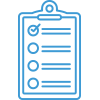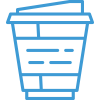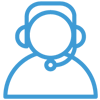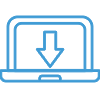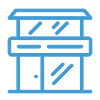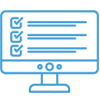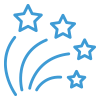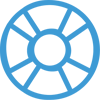Onboarding Guide: Installation
Navigate the onboarding guide…
Like other advanced systems, the installation of Acctivate should be performed by a professional with experience and knowledge with the management of advanced computer systems. This includes knowledge and experience in installing software, networking and database administration. To state it simply, Acctivate is not a plug-and-play system, it will require time for installation, data migration and training. Of course, feel free to contact support or the Project Director with any issues you may encounter.
To perform a new Server or Workstation installation of Acctivate, perform the steps below. For detailed installation instructions, review our install documentation.
1. Prepare for Install
- Make sure your computer meets the system requirements.
- Close any open applications.
- Download Acctivate.
- When performing a new install, make sure to have your Acctivate license accessible.
Tip: The invoice from the purchase of Acctivate lists the license information needed for first time installation.
2. Begin Install
- Run the downloaded install file.
- When performing a new install, the installer will default to a Workstation install which will connect to an Acctivate Database Server. To continue, click Next. Optionally, if you will be hosting the Acctivate database on your own server then you will need to choose Install Acctivate Database Server option on your server/host computer before performing workstation installs.
- Follow the on-screen instructions.
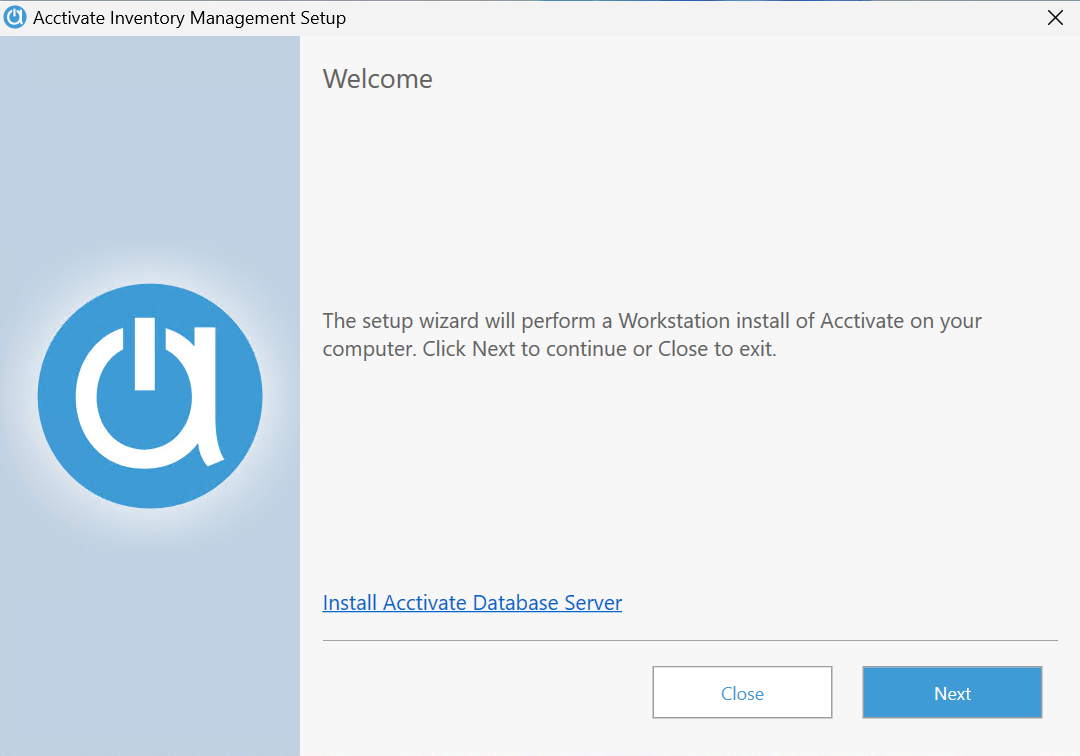
3. Installation
Continue using the steps below based.
Workstation Install
The Workstation Install will connect to the Acctivate database server.
- After clicking Next on the Welcome screen, the installer will attempt to detect database servers on the network. Use the drop down to select the database server or type in your Acctivate Server and click Next. You may be prompted for the database server login and password.
- For Acctivate hosted customers, you’ll need the Acctivate server, user ID, password, and database prefix ready. Click Show Advanced Options under the Database Login fields to enter Prefix.
- On the Install Acctivate screen, click Install.
Acctivate Database Server Install
The Acctivate Database Server install is only necessary if you need to installs SQL Server for hosting the Acctivate database on your own server.
- After clicking Install Acctivate Database Server on the Welcome screen, you will be prompted to enter your Acctivate Registration information. Click Next.
- Click Install to Acctivate.
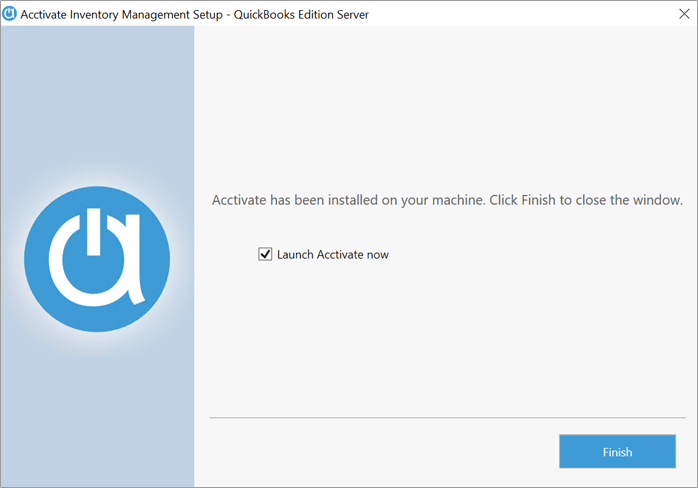
Congratulations on a successful Acctivate installation!