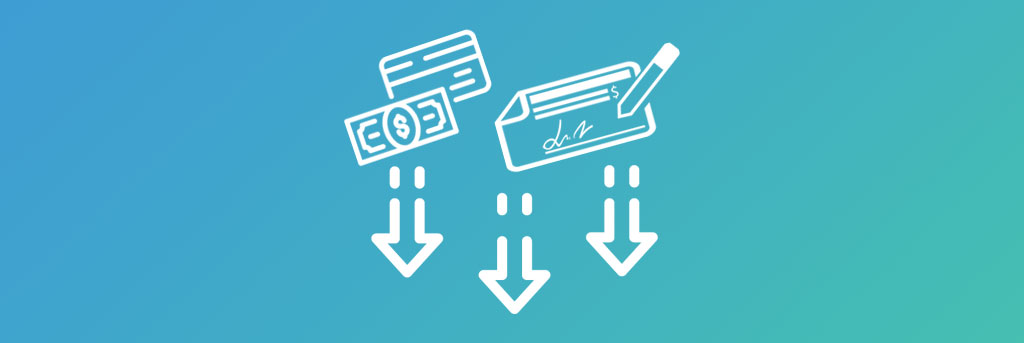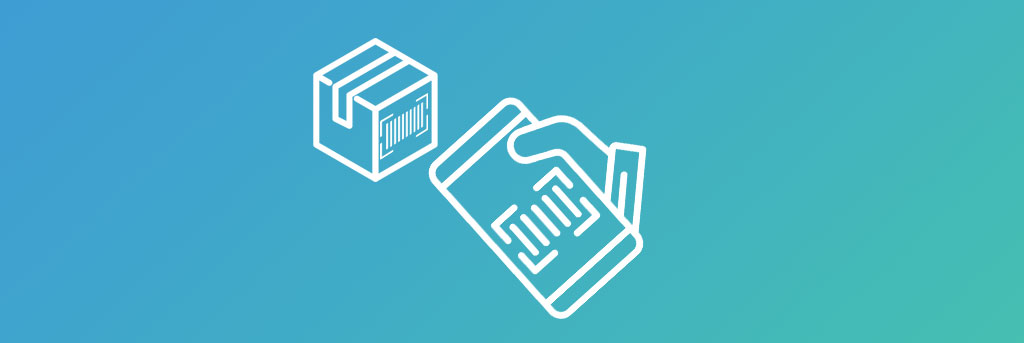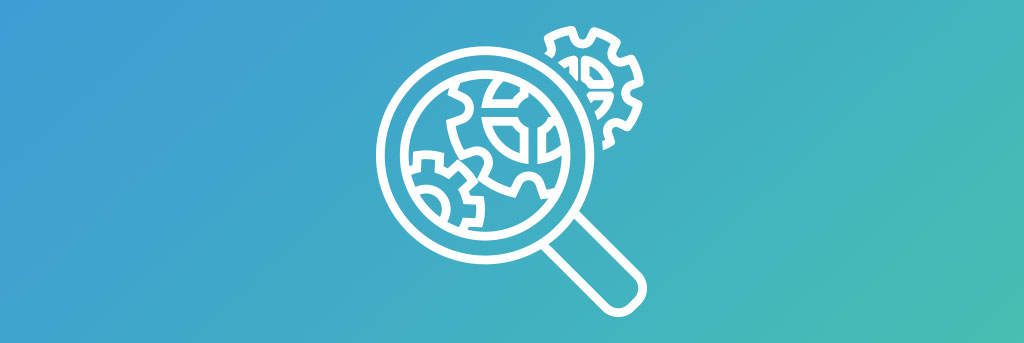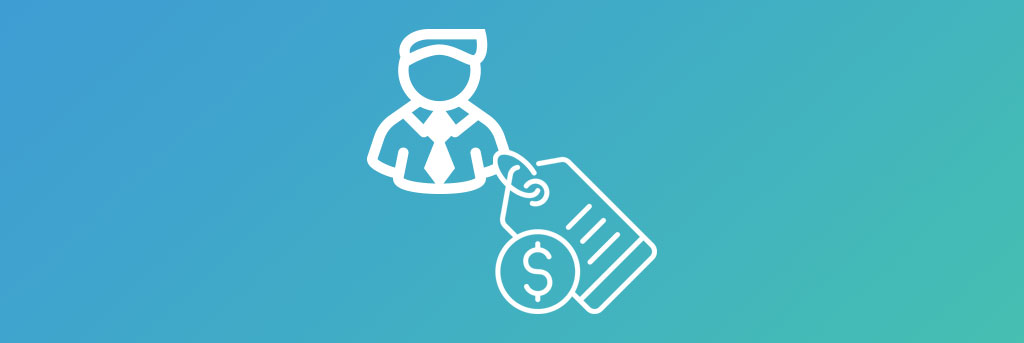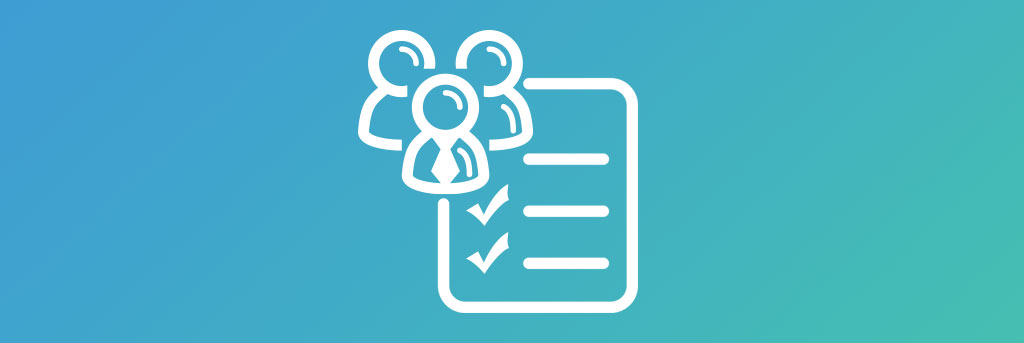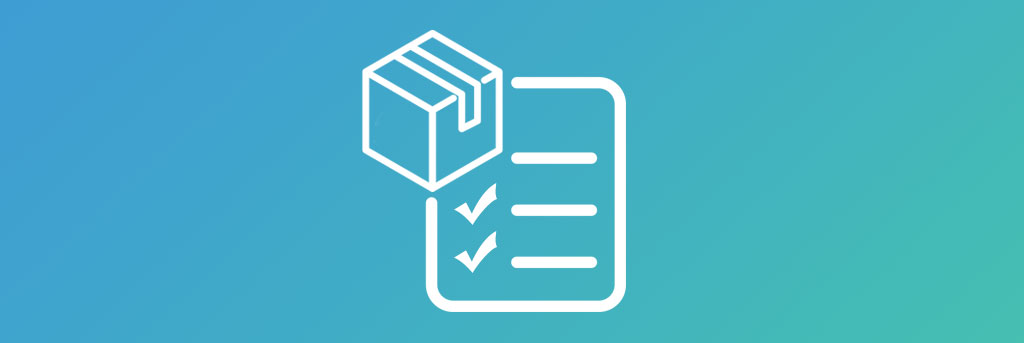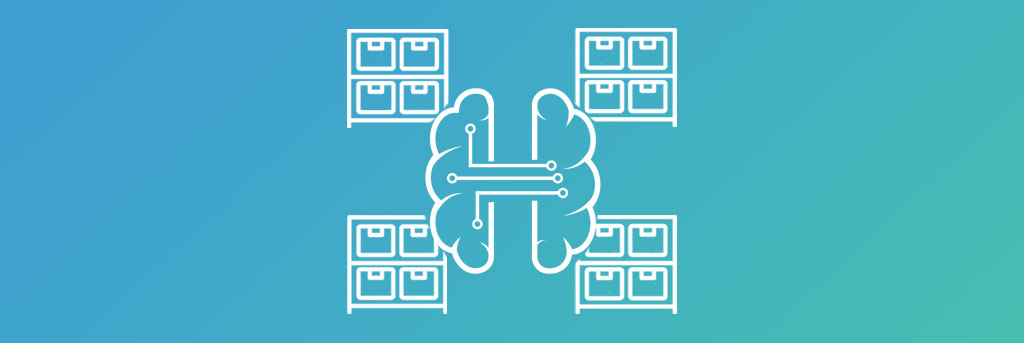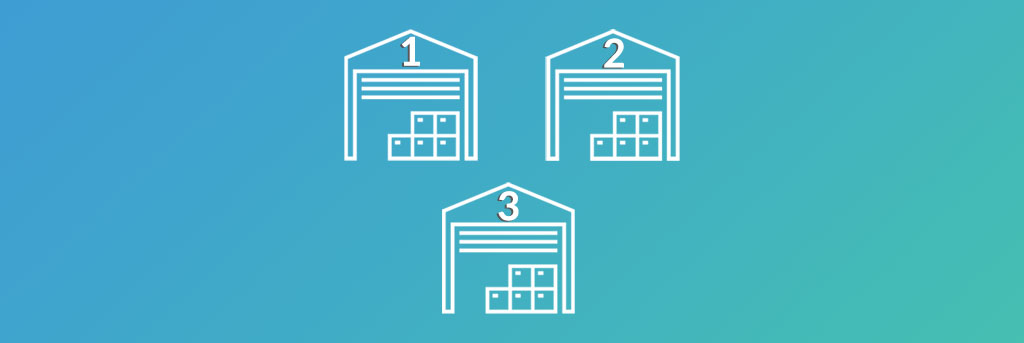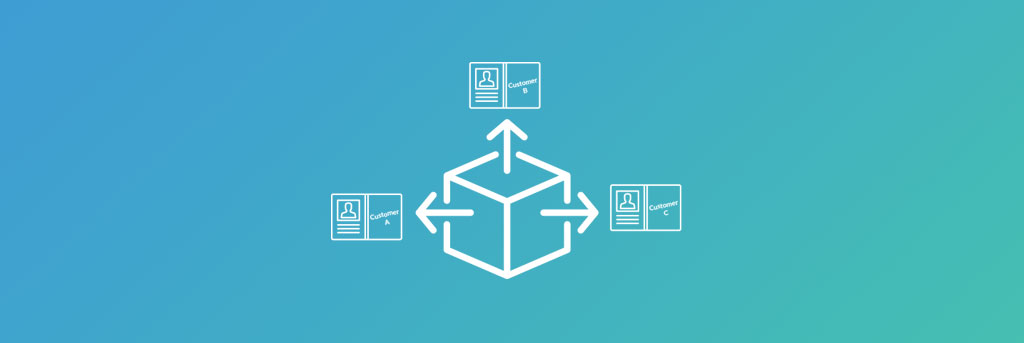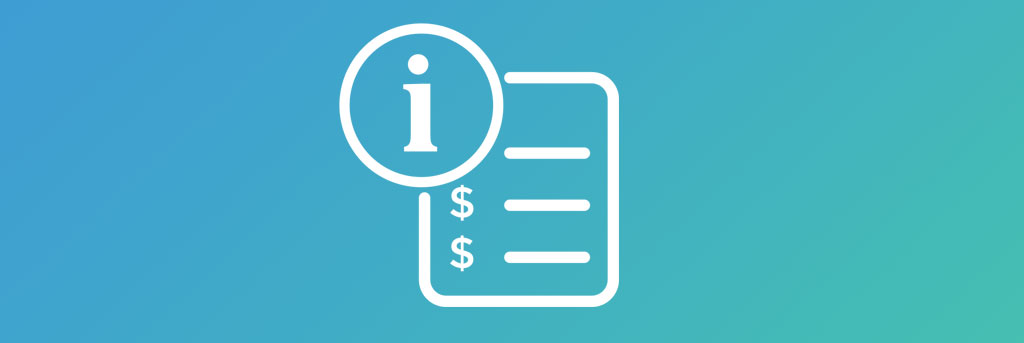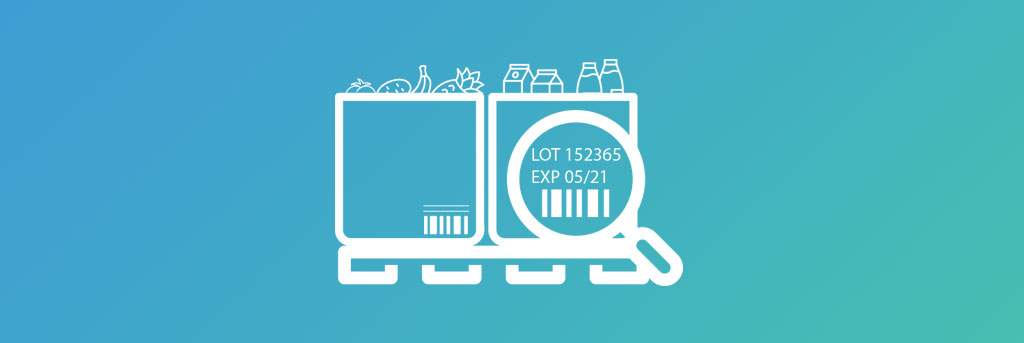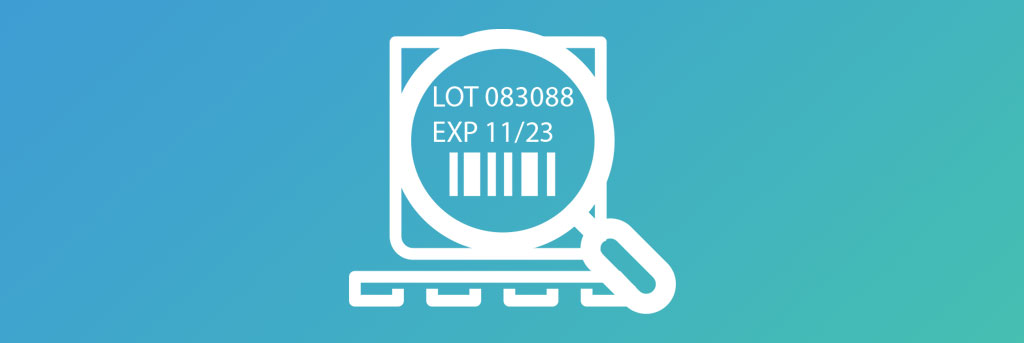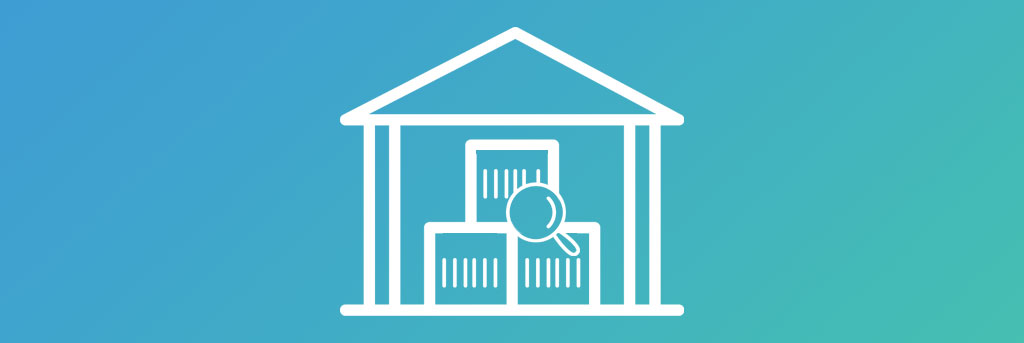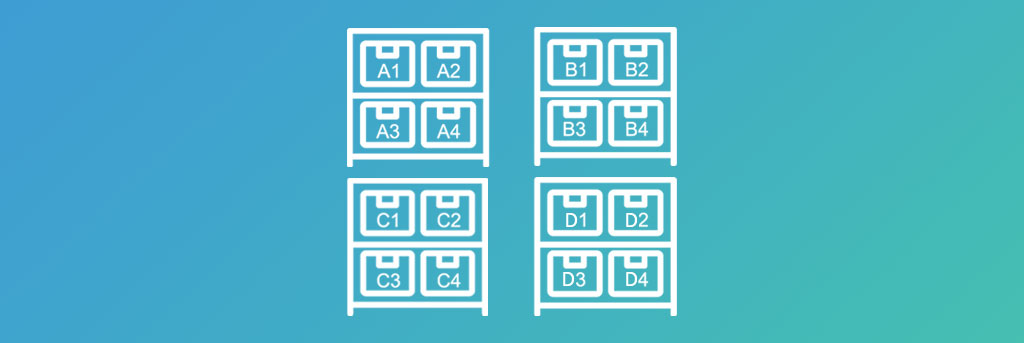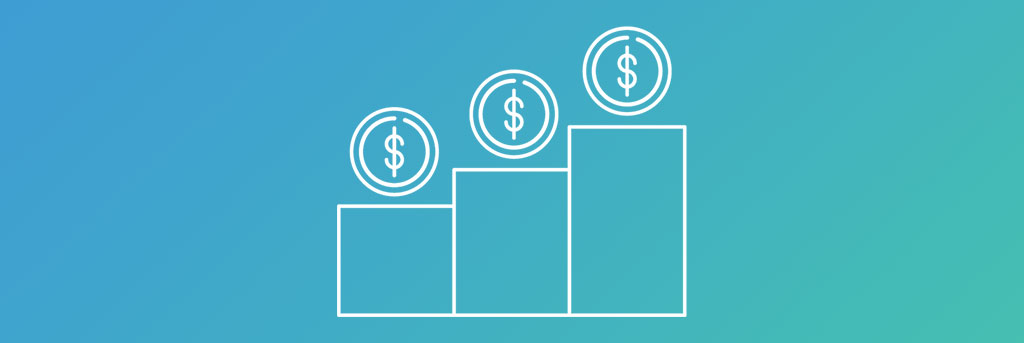Built For
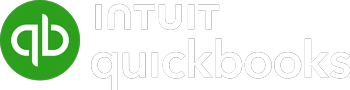
Manage Multiple Customer Ship-To Locations
Acctivate’s multiple ship-to location capabilities ensure proper delivery of orders with information connected across the system.
Define a unique ID for each customer location based on business needs (i.e. store number, city/state, etc.) to distinguish between multiple when entering sales orders.
Include a variety of information per customer location, such as contact info, shipping method, ‘free on board’ location, delivery instructions, notes, and popup alerts.
Create a sales order directly from the customer record defaulting to the preferred customer location or the selected one.
Set the tax category (maintained in QuickBooks) for each location to ensure sales tax is correctly calculated on associated sales orders.
Manage information for any pre-established delivery routes to customer locations, i.e., map references, distance, associated route, stop number, and routing instructions.
For EDI sales transactions, setup ship to locations as distribution centers or assign the location to a distribution center and define a warehouse for sales order details.
Call us at 817-870-1311
location ids & associated info
Store Information for Multiple Customer Ship-To Locations
Create unique IDs for each ship-to location on a customer’s record. When adding a new location, identifiers can be used that will help a business easily organize and distinguish between multiple. Location IDs ensure that the correct location is selected on a sales order.
Multiple ship-to’s can be easily imported into Acctivate from a spreadsheet or manually added to the customer. Existing locations can be modified and deleted (if never used on an order or set to inactive).
A variety of information can be tied to each ship-to location for quick reference in the customer record: contact information (phone, fax, email, etc.), tax category for the sales tax rate, shipping method, FOB (‘free on board’) location, route information (for route delivery), job number (if related to a customer job), and EDI distribution centers (for EDI sales transactions). When a ship-to location is specified on a sales order the default information saved on the customer record will automatically translate over, ensuring a seamless experience all the way to the ship-to location.
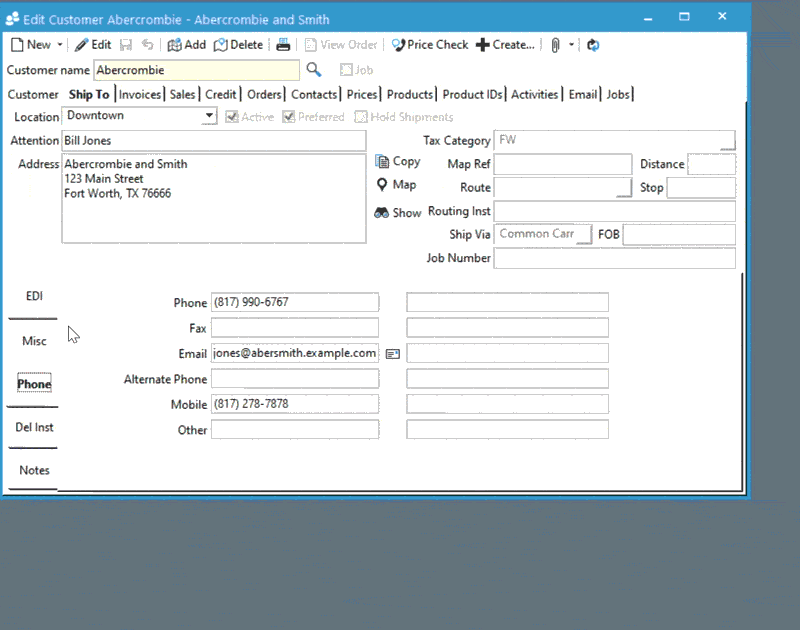
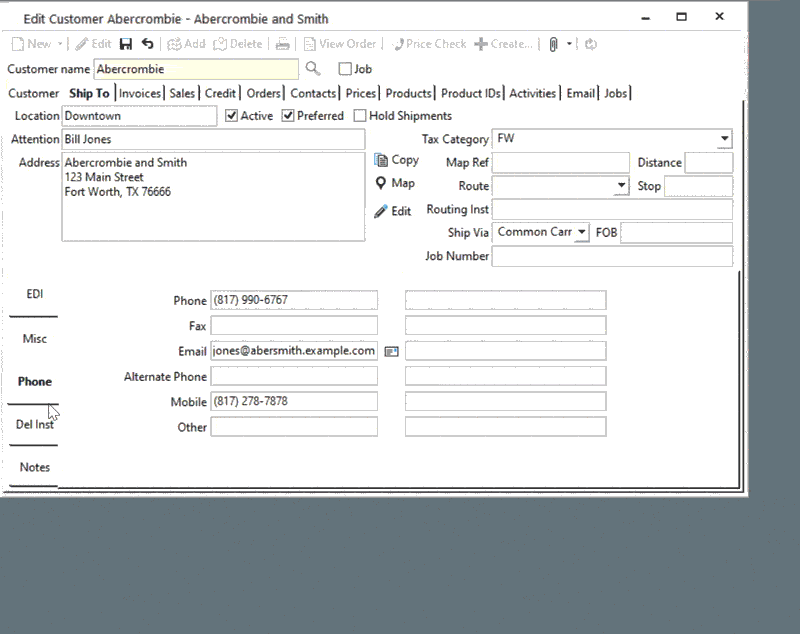
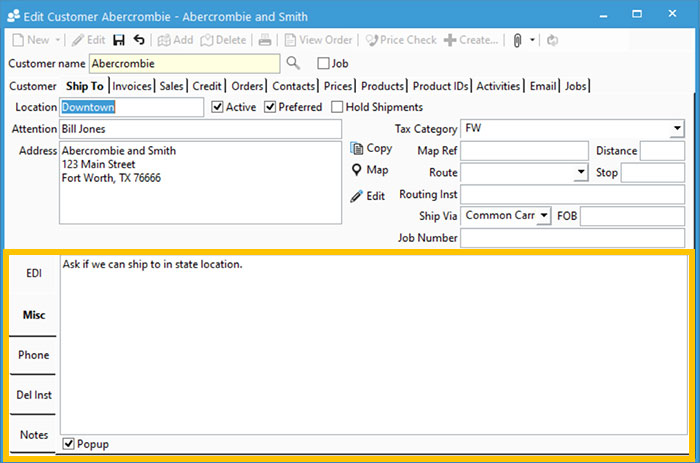
Delivery instructions + more
Satisfy Customers & Keep Staff Informed by Communicating Delivery Instructions and Needs Throughout Processing & Fulfillment
For each customer ship-to location default delivery instructions can be set via the Comment, Shipping Instructions, and Special Instructions fields, which will auto populate on any sales order created and order processing documents.
Comments can be pre-defined or newly added on the customer record. Shipping instructions are designed to convey guidelines specific to shipping orders, therefore they print on all documents leading up to shipping (i.e., the order, pick ticket, pack list). Special Instructions are meant for internal use and are printed on the pick ticket.
Any other ship-to location specific note can be added that will appear on the Shipping tab of the sales order or if set as a popup, will appear on screen whenever the ship-to location is selected.
Notes & follow-up reminders
Keep Record of Any Ship-To Location Notes and Coordinate Follow-Up
Add multiple notes with user & date stamps for each ship-to location and assign for follow-up. When using for follow-up set due dates and an assigned user, which will establish reminders in a central window of the system. Users can then take quick and easy action with a record of the note and drill-down into the customer record.
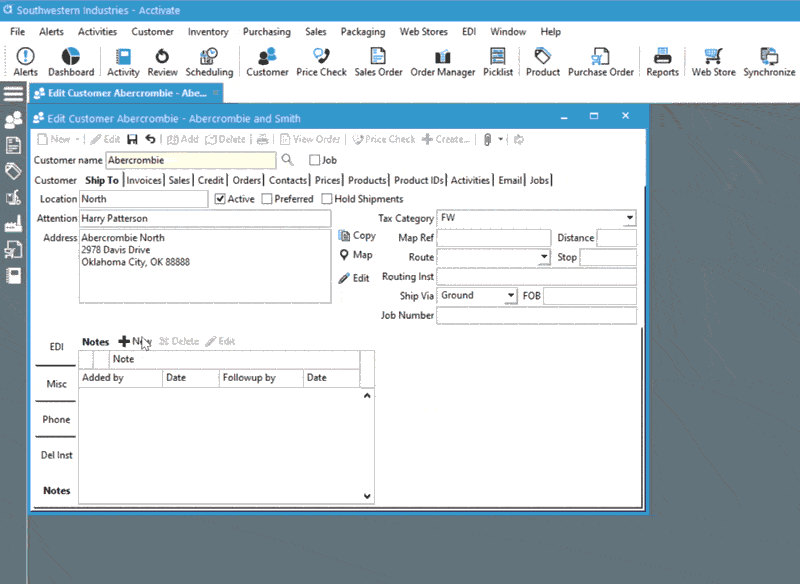
Explore more of Acctivate…
Call us at 817-870-1311