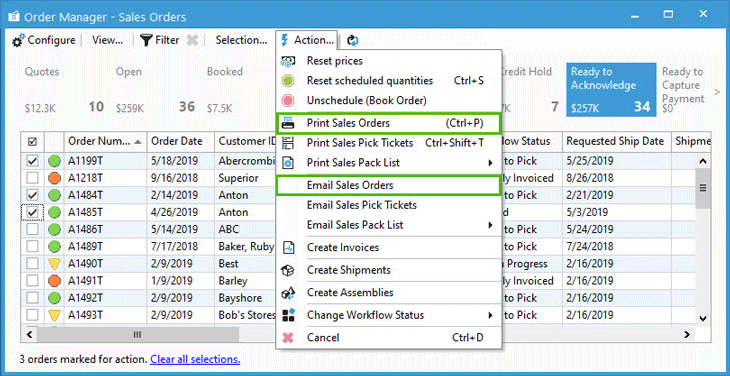Order Acknowledgment


Full Training Library
Sending the Sales Order form to the customer is not a required step, however it can be useful in providing and acknowledging order information to your customer, such as the total ordered quantities and ordered amounts. When using customer purchase order numbers, the order acknowledgment associates your customer’s Purchase Order number to your Sales Order number allowing for more clear communication.
You can generate an Order form from the sales list, the read only sales order window, the enter order window, or in batch from Order Manager.
Send Order Acknowledgment from the Sales Order List
- Open the Sales Order List.
- Search for and locate the Sales Order.
- Use the Print or the Email button to print or email the Order Acknowledgment form.
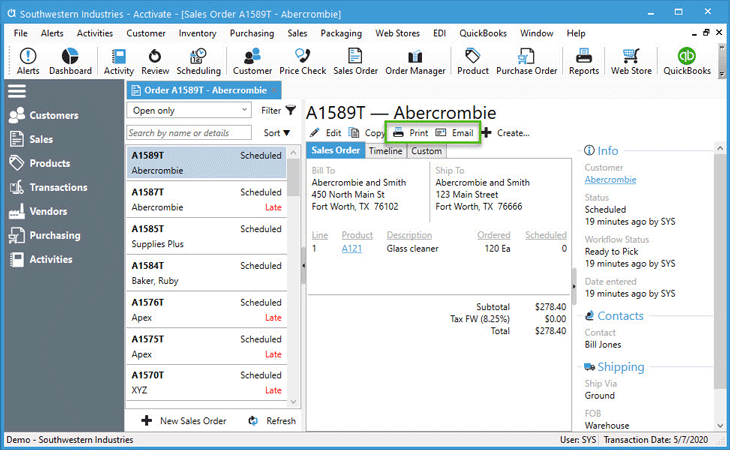
Send Order Acknowledgment from the Read Only Sales Order Window
- Open the read only Sales Order window by clicking any hyperlinked Order Number in Acctivate. This can be found on the Customer and Product List windows, as well as others, within the Timeline tabs.
- Use the Print or the Email button to print or email the Order Acknowledgment form.
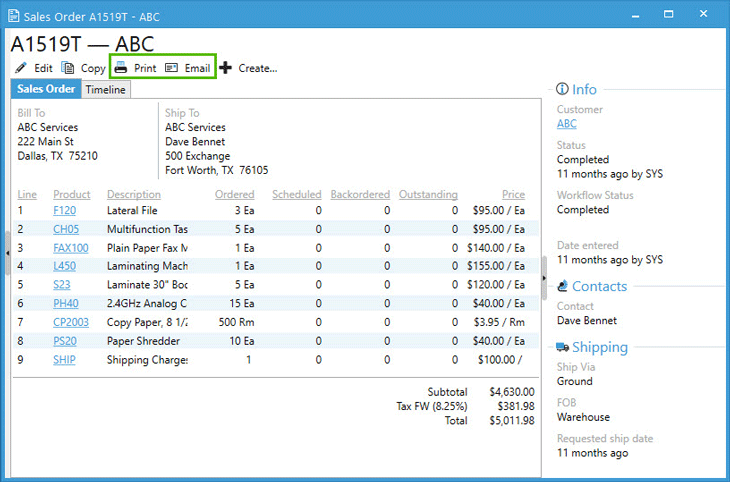
Send Order Acknowledgment from the Enter Sales Order Window
If you’ve just entered an order and want to immediately send a confirmation, you can click the Printer Icon to print out an Order Acknowledgment or click the downward arrow next to the printer icon and choose Email Order to send a PDF copy of the order via email.
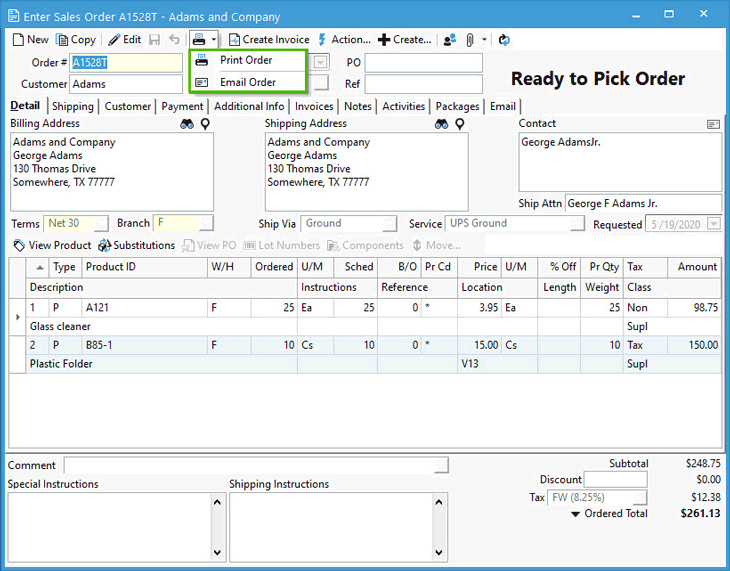
Send Order Acknowledgment from the Order Manager
- Open the Order Manager window.
- Click View…> Sales Orders.
- Click on the Ready to Acknowledge button.
- Check off one or more orders.
- Click Action > Print Sales Orders or Action > Email Sales Orders.