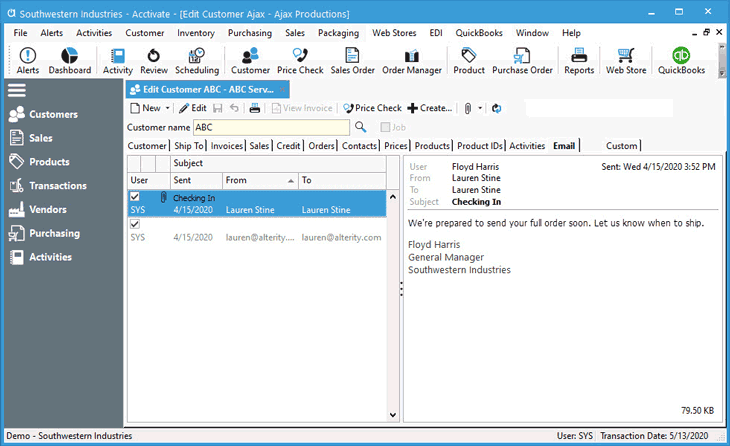Customer Emails

To review emails sent from the customer window outside of the timeline on the Customer List, navigate to the Edit Customer window > Email tab. You can send emails directly from the Customer Information window. A copy of the emails is then directly stored and attached to customer record in this tab for future review. This includes emails sent from the Customer, Ship To, and Credit tabs of the Edit Customer window.
When using Outlook and Outlook Express, email messages can also be dragged and dropped into the Email tab of any screen in the system. If using an alternate email app, feel free to save emails as attachments to Notes on the customer window.
Customer emails created, but not sent will show an empty check box in the top left corner of each email row. When sent, this box is checked automatically. Click on any of the emails listed in the left hand pane to show the full email in the reading pane to the right. Double-clicking on the email will open the message window. If it was sent from the wrong spot in Acctivate, users can move to a different window by clicking Move to… and choose the proper location.