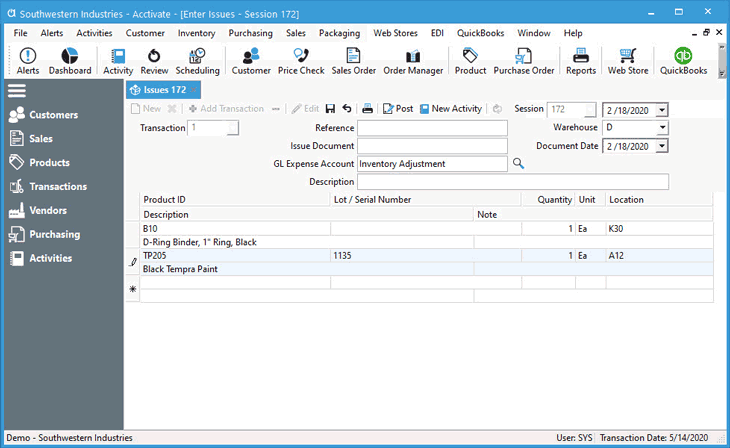Inventory Issue

In this article

Full training library
Many customers have a need to issue stock (remove from inventory) for non-sales uses. This might include samples, trade show demonstration pieces, donations, and removing expired or damaged product.
The main difference between an Inventory Adjustment and Inventory Issue is the ability to select a GL Expense account per transactions. An Inventory Adjustment simply uses the GL account assigned to the warehouse. Users cannot override this on the transaction. Additionally, an Inventory Issue removes quantity from stock just like a sales order. When removing units from inventory, the quantity is a positive adjustment. If you need to add product to stock, the quantity is negative.
Review Inventory Issues
- Choose the Transactions list from the left navigation bar.
- Search for and locate the session or transaction types in question.
- Select session for review.
- Sessions saved, but not posted will show Draft on the list, as well as a watermark on the read only window for the transaction. These can be modified before posting by clicking the Edit button.
- Posted sessions will show more information, such as unit cost and amount adjusted.
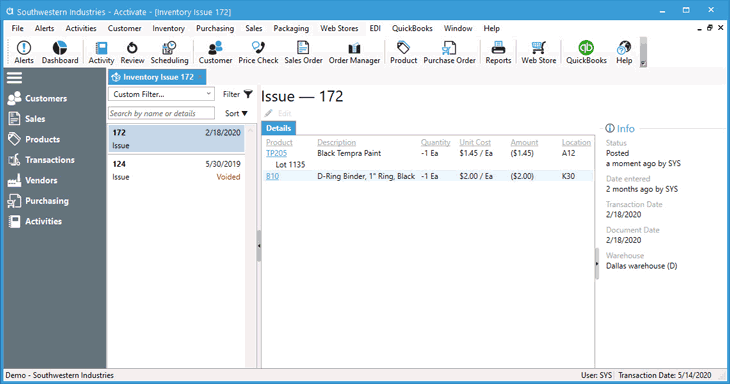
Create and Post an Inventory Issue
- To open the window, go to Inventory > Inventory Issues.
- Click New (Ctrl-N) to create a new session.
- Set the Session Date as of the day you want the adjustment applied.
- Set the Warehouse.
- Select the GL Expense Account.
- Add the product to be adjusted and the quantity that you want to add/remove.
- To add 1, Quantity is negative (-1)
- To remove 1, Quantity is positive (1)
- If utilizing Lot / Serial Numbers with Acctivate, select the Lot / Serial Number being adjusted.
- If utilizing Bin Locations, specify the Location being adjusted.
- Save the session to Print the Inventory Issue register or skip to the next step.
- Click Post.
- Once posted, users with proper access will be prompted to Preview, Print, or Cancel report printing. This report can be accessed at any time through the inventory reports menu.