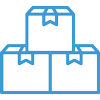Getting Started

In this article

Full training library
Welcome to Acctivate! This training page walks you through how to get started, login securely, and where to find helpful resources as you explore the system.
- Install Acctivate or ask your salesperson for a hosted evaluation. Please refer to our Installation Guide if you’re installing the software on your computer.
- Double-click on the Acctivate desktop icon or select it from the Windows Start menu.
- Log in to the Demo company (Southwestern Industries).
- Company: Demo
- User ID: SYS
- Password: (leave blank)
- Click the Login button
Secure Login Structure
Acctivate has been designed with both security and functionality in mind. Once the Software loads, the login window will appear in the center of the screen prompting you to enter basic information.
- It keeps unauthorized users from your data.
- It protects your system with a User ID for each user and an encrypted Password.
- Users may login with their ID and Password from any workstation.
- The User’s ID is recorded for each transaction, including sales orders, inventory transactions, notes, and more.
Available Resources
Acctivate users have a myriad of resources at their finger tips. Depending on their level knowledge of the software, here are the places to find information:
- Training – Gain insight on how to use the basic functionality of Acctivate. Each core concept is broken out into a separate section of training and is comprised of 2 main sections:
- Checklist: Lists the window and/or process in a recommended order for learning. It includes links to the knowledge base and documentation sites.
- Library: Breaks out each training page and places them into the proper flow based on how to use Acctivate. Any outside links are within the training page itself.
- Documentation – Get detailed information on each field you see on screen, technical specifications of Acctivate, and other resources.
- Knowledge Base – Our existing customers utilize this website to search for quick answers on questions, troubleshooting sync errors, and chat to create a support tickets.
- Webinars – Take a deep dive into specific areas of Acctivate. Each webinar lasts between 30 minutes to an hour.