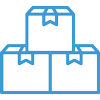Synchronizing with QuickBooks


The synchronization process between Acctivate and QuickBooks is manually initiated from within Acctivate. In the model and live Acctivate company files, users with QuickBooks installed on their desktop will be able to run the synchronization process.
This can be setup to run in the background (not opening QuickBooks for the user to view), only while logged into the file, or to prompt the QuickBooks user each time. Typically, a model company is setup to sync in the background to make the process easier for customers.
If you only have access to the Acctivate Demo company, refer to the page on how to setup the sync with the demo data. Synchronization is not available with our hosted evaluation.
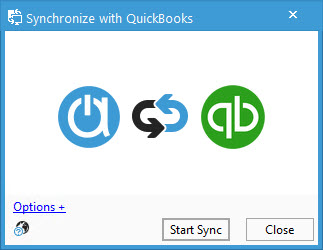
Synchronize with QuickBooks
- From the QuickBooks menu on the title bar, choose Synchronize with QuickBooks.
- Click Start Sync to begin the sync process.
- The next window will show which part of the sync Acctivate is working through beginning with connecting to the QuickBooks file. If the file isn’t open on your desktop, this step may take a few seconds to complete.
- You should see all rows marked with a green check. A red X indicates an error, a yellow triangle stands for warning, and a red circle with a line through it means the current QuickBooks user doesn’t have permission to sync the specific table. Make sure to resolve errors to ensure future synchronizations complete successfully.
- Once the sync completes, you can choose to View Log or Close.
List Elements Synchronized between QuickBooks and Acctivate
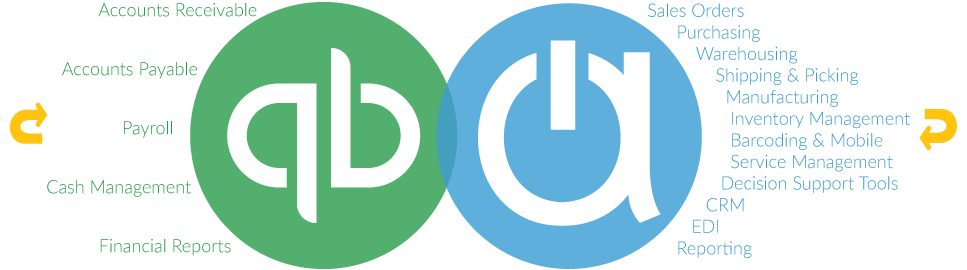
Acctivate synchronizes with QuickBooks to give you a complete business management solution on an on-going basis. Some are fully maintained in QuickBooks while others can be modified in either program. Below you will find a summary of the interface between QuickBooks and Acctivate and the transactions that will be handled by each program.
Lists
- Customers can be added or updated in either program. Due to required and optional fields in Acctivate, it is suggested that new Customers be added in Acctivate.
- Vendors are added and updated in QuickBooks. Vendor pricing, Vendor Product IDs, and Lead Times are handled on the Product screen in Acctivate.
- Salespeople must be setup in QuickBooks, however you may mark them as active/inactive in Acctivate.
- Terms codes, Chart of Accounts, and Payment Types must be setup and maintained in QuickBooks. Acctivate will see any changes after a synchronization.
- Sales Tax Codes and Groups must be setup and maintained in QuickBooks.
Inventory
Once integrated with QuickBooks, Acctivate takes complete responsibility for all inventory management. This equates to any transaction affecting inventory, including transactions to the inventory asset account, must be handled in Acctivate to ensure the two systems are kept in balance.
When Acctivate is first connected to QuickBooks, all of the active items are copied to Acctivate, including the quantity on hand and value. This process marks all items as inactive and adjusts the quantities to zero in QuickBooks. The product list and initial balances are created in Acctivate which offsets the adjustment in QuickBooks. After that, inventory products and quantities are not synced from QuickBooks. Instead, you’ll see summary journal entries utilizing the Warehouse GL accounts for posted transactions based on transaction type and date.
Sales Orders, Invoices, and Payments
Due to the items no longer being utilized in QuickBooks, you’ll notice some differences in the Sales Orders and Invoices. Sales Orders are not synchronized to QuickBooks. Therefore, orders will need to be referenced within Acctivate. However, Sales Invoices created in Acctivate and synchronized to QuickBooks will reference the Product Class assigned to the products in your inventory. Therefore, you will see the Product Class list in your Item List in QuickBooks as non-inventoried items.
When going Live with Acctivate, open Sales Orders in QuickBooks can be copied into Acctivate, per your preference. Once the migration completes, those orders are released for invoicing in Acctivate when ready to ship. This action will remove the stock from Inventory and bill the Customer. At the time of your next synchronization the newly created Invoice will be sent to QuickBooks Accounts Receivable.
Payments entered in Acctivate will be sent to the QuickBooks Undeposited Funds account during the synchronization process. The same sync process brings payments into the customer record in Acctivate when entered directly in QuickBooks.
Purchase Orders and Vendor Bills
Another change you’ll notice is on the purchasing side of Acctivate. Open Purchase Orders waiting to be received need to be entered into any new Acctivate company file. As you utilize Acctivate, purchase orders are created to procure items to sell to your customers. Shipments received into your warehouse are received against the related purchase order.
When the Vendor Bill is received, enter the details in Acctivate against the related purchase order using the Purchase Invoice window. This function is key to any price difference reconciliation between receipt cost and invoice price. At the time of your next synchronization, the Invoice will be sent to QuickBooks and placed in the Bills to Pay section. Vendor Bills created via the synchronization process will show details on the Expenses rather than the Items tab in QuickBooks. You’ll see the GL Account and the Acctivate Product Description listed per line. Vendor Bills that are not related to Purchase Orders are entered directly into QuickBooks (i.e., utility bills).