Customer Orders

Full training library
To review all order documents related to a customer, navigate to the Edit Customer window > Orders tab. This lists all orders, quotes and credit memos for the selected customer, which you can filter by type and due date to view the information you need. You can also access details of an order, quote or credit memo by double-clicking its data grid line.
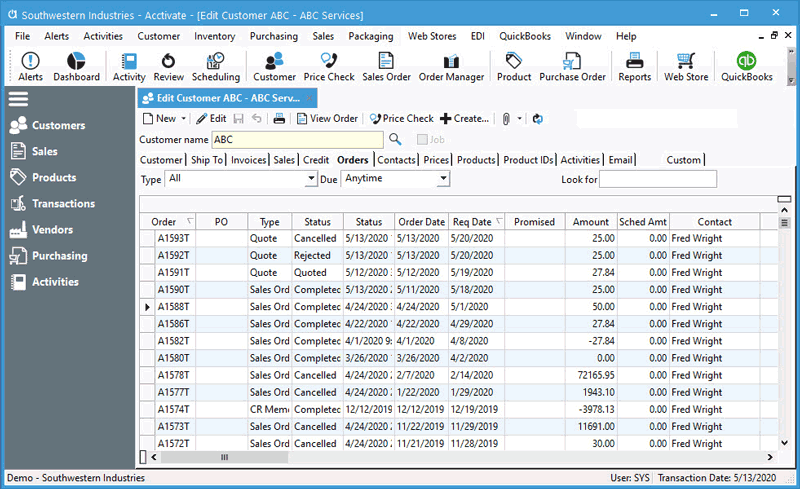
Users can easily distinguish order header information, such as order number, type, status, requested/promised shipping dates, whether its been printed, picked, or credit approved, etc.
- Edit Customer window.
- In the Customer Name field, type the customer id of the customer you want to display and press tab on your keyboard or use the Lookup button, next to the Customer Name field to locate and select a customer.
- Select the Orders tab to view orders for that customer.
- Use the Type drop-down field in the header of the tab to filter the data grid by an order type (i.e. open, scheduled or completed orders, etc.) or select All from the bottom of the drop-down list to display all orders (quotes and service orders will display as well).
If necessary, filter for a specific order due date by using the Due drop-down field or keep it set to Anytime (to not filter by due date). - To sort the grid, click on the header to sort ascending, descending, or remove the sort order.
- To view the sales order for the order, double-click the data grid row of that order; or select the data grid row and then click the View Order button in the customer window toolbar.



