Customer Products

Full training library
The Products tab on the Edit Customer window displays the various products which were sold to the currently selected customer. The list is broken down into each product for each order/invoice. This tab on the Edit Customer window allows users to quickly see product sales history per customer. Users can easily view the product ID, Invoice Number/Date, Lot/Serial number, PO Number, Qty Sold, Price, Sales Rep, Order number, and much more.
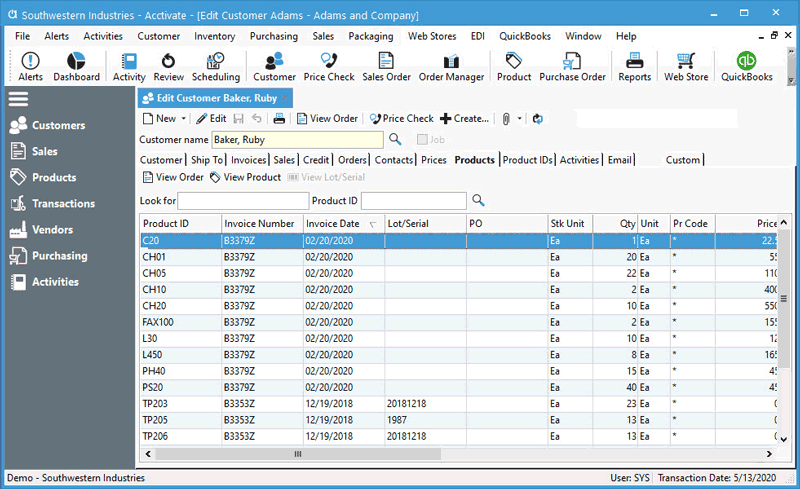
- Open the Edit Customer window.
- Lookup and select the customer in question.
- Select the Products tab to display all the products that customer has ever ordered.
- To sort by a specific column, click the column header. Continue clicking the header to see ascending, descending, or no sort order.
- Type a value into the Look for box or select a specific Product ID from the lookup to filter on specific data.
- Depending on the row selected in the grid, you’ll see the following options:
- View Order: Opens the Sales Order the product is listed on. This button only appears when Sales Order exists in Acctivate. Some customers may only see the invoice number related to the sale. These are invoices from QuickBooks.
- View Product: Click this will open the Edit Product window where you can take a deep dive into the specific products’ history.
- View Lot/Serial: This opens the Lot/Serial Number Information window for the specific lot/serial number.
- Double-clicking on rows will also open the related transaction when it exists in Acctivate.



