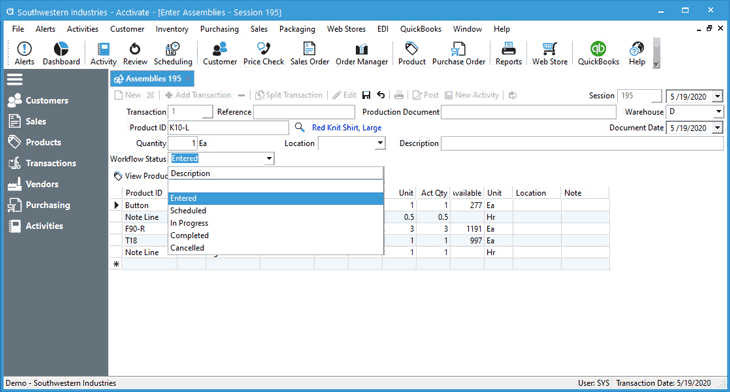Assembly Workflow Status

In this article

Full training library
Assembly workflow status allows you to capture the status/stage of an assembly at every level from Entered, Scheduled, In Progress, Completed, Cancelled or another custom status that may better fit your needs. Use these statuses when the manufacturing process takes several days or weeks to complete.
This gives users visibility on where each session is in the process. However, workflow statuses do not affect posting. When a user sets the session to Completed or Cancelled, you’ll need to either post or delete the session.
Manage Assembly Workflow Statuses
- Go to File > Configuration Management.
- Double click on Inventory.
- Select Assembly Workflow.
- Click Edit.
- Add new workflow statuses in the line marked with an *
- The ID can be alphanumeric and up to 5 characters long.
- Description is the verbose explanation of the ID.
- Select a Status to let Acctivate know what your custom status means to the system.
- Sequence is the order in which the statuses show in the drop down on the assembly window.
- Modify existing statuses by overriding the values.
- Click Save.
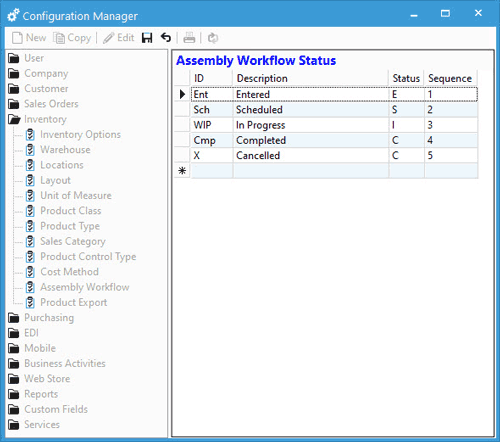
Updating Assembly Session Workflow Status via Inventory Menu
- Go to Inventory > Change Assembly Work Order Workflow Status.
- Choose proper value to Set Workflow Status to.
- Enter or select the session, as well as transaction (Session-Transaction number) in the Work Order field.
- Users can see the session date, document, reference, and description for the session.
- Click Change.
- Continue entering or selecting new sessions to change based on need.
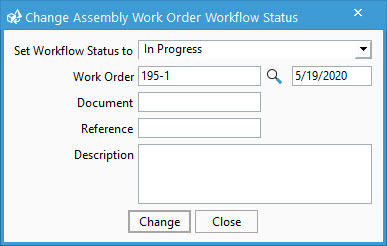
Updating Assembly Session Workflow Status on Assembly Window
- Navigate to the session in question:
- Search for and select session from Transactions List.
- Go to Inventory > Inventory Assemblies > select session from drop down.
- Select the Transaction to update within the session when using multiple transactions.
- Click Edit.
- Toggle Workflow Status on each transaction within the session.
- Save changes.
- If Completing the transaction/session, click Post.