Invoice a Credit Memo

Full training library
Creating the Credit Invoice is the last step in the credit memo process. This creates the credit towards the customer balance, if any, and returns product to stock. We recommend reviewing the credit prior to invoice to ensure everything is going to the proper warehouse. It’s important to return goods to the warehouse they were sold out of.
Once the credit invoice is processed, the items can be transferred to alternate warehouses to separate them out of the normal stock while they’re being assessed for resale. When ready to complete the process, follow the instructions below.
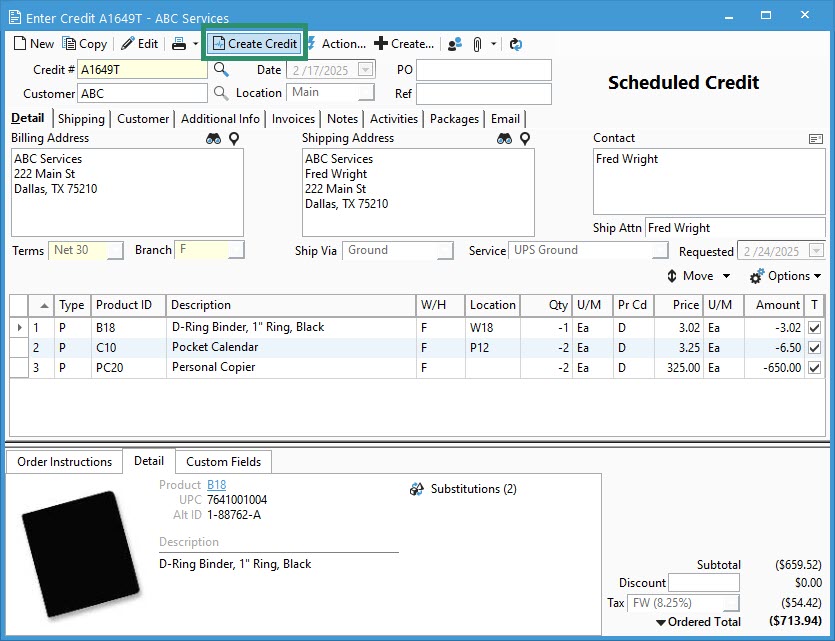
- Find and select Credit Memo ready for invoice.
- Sales List > Search and find > Edit > Save document.
- Sales Menu > Enter Credit Memos > Enter Credit # and press tab or use lookup to select.
- Click Create Credit.
- The Create Credit window pops up for the user to enter the Invoice Date, Format, and any additional shipping charges being applied. Entering shipping will update the total of the credit.
- To email credit invoice, verify or enter the Email in this window and check the Send box.
- To print, check the Print box and the Preview option will appear. For a print preview, check that box, as well.
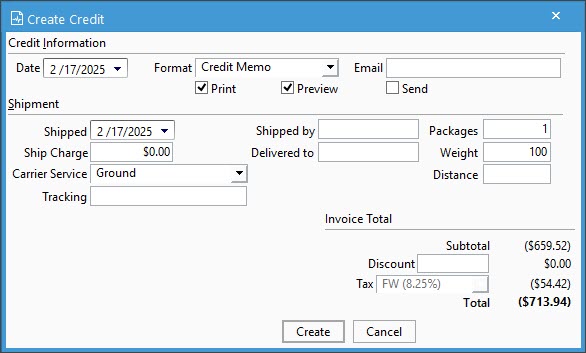
- Click the Create button when ready. Any inventoried item listed with a P or S line will be returned to stock in the warehouse selected. After the next synchronization with QuickBooks, you’ll see a new credit to be applied to other invoices or refunded to the customer.
Note: When using QuickBooks Online, make sure to follow these steps to refund customers.



