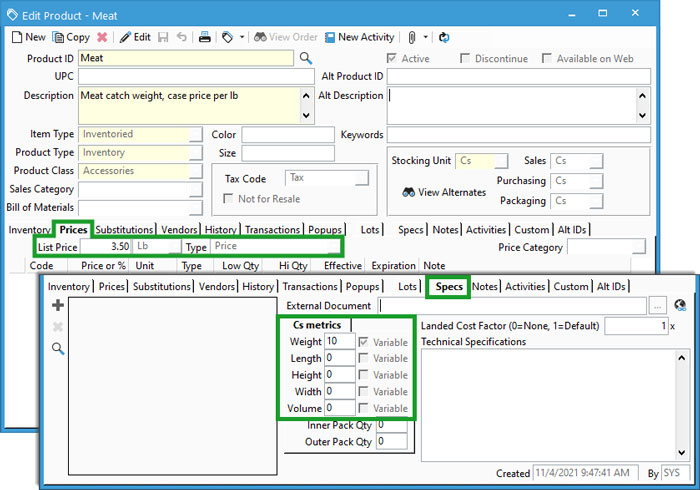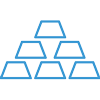Setup Catch Weight / Variable Pricing on Products


The need for setting up a catch weight item most commonly exists in industries like seafood or meat processors. This is setup when you need to stock and sell an item by the same unit (i.e., case or each) but need to price it by the pound or some other variable unit.
Think of it as purchasing steaks from the grocery store. You’re buying a pack of steak which is priced by the weight. There’s no need to stock by the weight since the unit itself is not broken down. The users will never go to the warehouse to weigh out each steak for an inventory count. Instead, they count the cases or individual units. Sometimes customers will notate the receipt weight in the lot number but it’s typically for reference rather than inventory management.
The first step to creating these relationships is getting the unit of measure (UOM) setup properly. You will need to have a variable unit relationship with whatever unit is the stocking unit of the product needing alternate pricing.
Create Unit of Measure Relationship
- Go to File > Configuration Management.
- Double-click to expand Inventory section.
- Select Unit of Measure.
- Click Edit.
- Select the stocking unit of the product in question. In this example, we’re updating a case product to be priced by the lb.
- In the row marked with an *, select a relationship of Weight, Length, or Variable based on need. The most common selection is weight.
- Enter the Quantity of the unit for the stocking unit. This is typically entered as 1 for these scenarios.
- Select the Related unit you wish to assign to the stocking unit. For this example, we selected lb.
- Check the Active box.
- Save changes.
- Close Configuration Management.
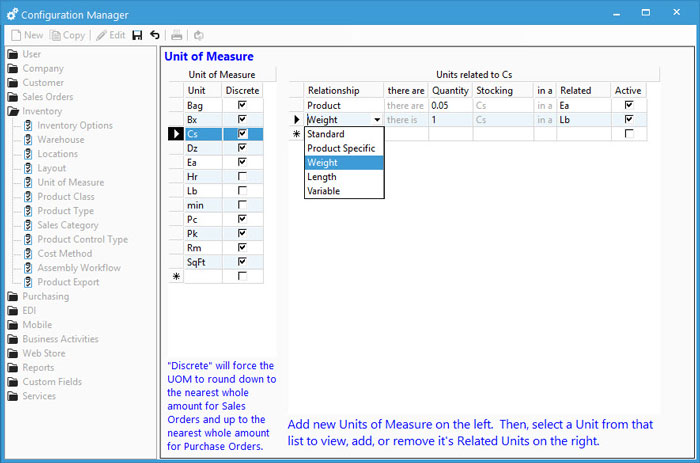
Assign Variable Price and Nominal Quantity on Product
These steps go over adding the price to the product window manually. The same can be done via the product import utility with the product ID, list price, list price type, and list price unit mapped.
- Navigate to the product in question on the Edit Product window.
- Click Edit, if opened from the Inventory menu.
- Select the Prices tab.
- Enter the List Price per variable unit (i.e., price per lb).
- Select the variable unit.
- Choose Price as the Price Type.
- Cost based price types will ignore variable UOM setup. Catch weight requires P price type.
- Select the Specs tab.
- Enter the nominal or average quantity per the variable unit based on the stocking units (i.e., the case of steaks usually weighs 10lbs so the quantity in the weight field is 10).
- If the quantity fluctuates, mark the field as Variable. This allows you to enter the actual weight or length on the order to calculate price. Without this checked, the nominal weight is used without the ability to edit.
- Save changes.