Catch Weight Pricing on Sales Quotes and Orders

Whenever products utilize catch weight or variable pricing, users can create sales quotes/orders based on the average/nominal quantity and adjust the price quantity based on the actual weight (or other variable unit setup). This process allows you to sell things like a case of meat with pricing based on how many pounds (or kg) it weighs. Upon creation of the order (or quote), the default pricing will be based off of the nominal weight (or other variable price type) to be updated once the actual price quantity is entered.
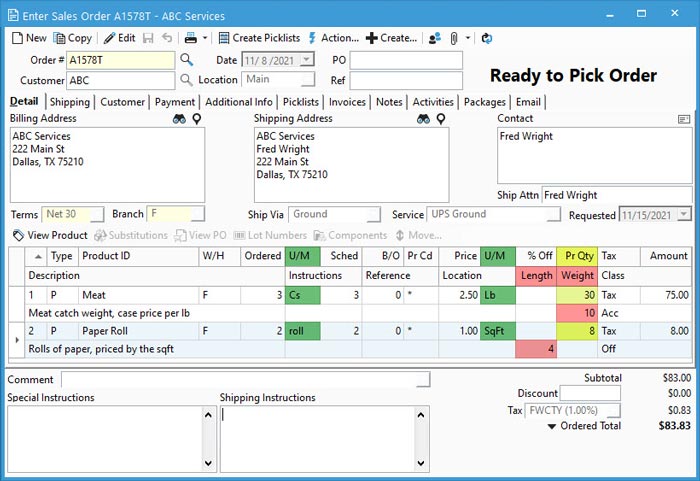
Enter Price Quantity on Sales Quote and Order Windows
- Create Sales Order with variable priced item.
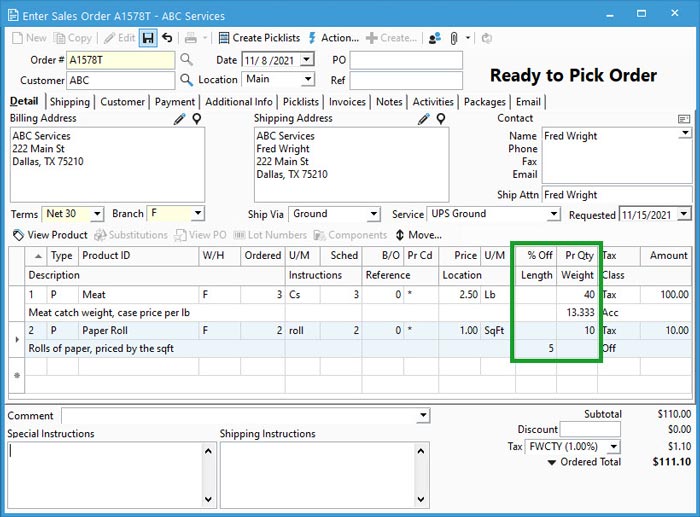
- Enter the Pr Qty or Actual Weight / Length per unit.
- No lot or serial number required: Enter total weight or length in the Pr Qty field. Alternatively, enter the per unit weight or length to calculate total Pr Qty.
- Lot or serial numbered items: Select the row and click the Lot / Serial Numbers button. Choose each lot being shipped. Enter the Weight or Length in the appropriate field. Acctivate will calculate the total actual weight or length. Close the window and see price update.
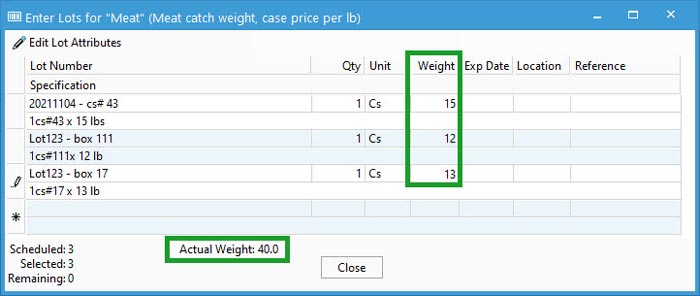
- Move out of the field to see the Amount update based on entered values.
- Create Invoice when shipped to customer.
After creating the invoice, Acctivate will remove however many units were sold to the customer at the price per variable unit. In this example, 3 cases of meat and 2 rolls of paper are removed from stock. The weight and length do not effect the removal of inventory quantities.



