Customer Invoices

To review invoice and payment history outside of the Customer Timeline, navigate to the Edit Customer window > Invoices tab. The Invoices tab provides invoice and payment history for each customer in Acctivate. Users can view the current, past due, unapplied credits/payments, and customer balance on this window. You can also filter the list based on certain document types and statuses. When researching invoices, be sure to include zero balance items or items from synchronized customers.
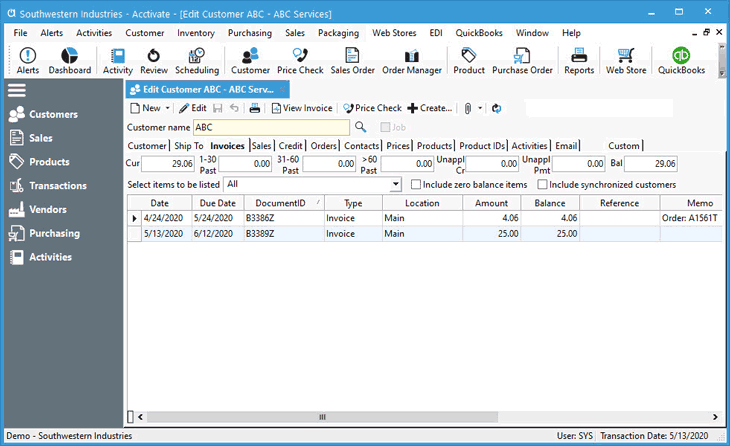
Users can filter the list of invoices on this tab in three different ways:
- Select items to be listed– Select a transaction type from the drop-down list to show only certain transactions. This includes current or specific age ranges for invoice due dates.
- Include zero balance items– When checked will include transactions with zero balance. This will show fully paid invoices which are hidden by default.
- Include synchronized customers– When checked will include transactions from all related customers that are set to synchronize as the currently open customer.
To sort, click on the appropriate column header. The first click will sort ascending, second toggles to descending, and the third click removes the sort order. To view the selected invoice details, you have the option of double-clicking the document ID or clicking the View Invoice button on the customer window toolbar. Like most grids in Acctivate, users can also right-click and send the information to an Excel worksheet for data manipulation purposes.



