Track & Trace Inventory Movements for Lot / Serial Items

Full training library
An inventory Track and Trace transaction allows you to track the usage and/or trace the source of a lot or serial numbered item in Acctivate. This module is extremely useful if you need to recall an item and not only identify the origin but also the use of the lot / serial number in question. The traceability begins when the lot number is created whether this is a receipt from a PO, an inventory assembly, or prior to creating a sales invoice for an item set to Number when Invoiced. With inventory Track and Trace, you will be able to save the Trace for future review, as well as print a transaction report.
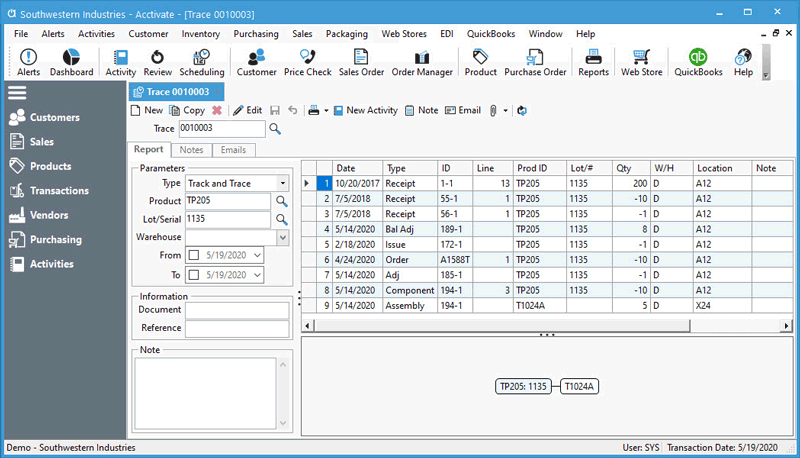
Create and Review Traces
- Go to Inventory > Track & Trace.
- Click New (Ctrl+N) or use lookup to open an existing Trace. After selecting an existing Trace, users can Copy, Delete, or click Edit the Trace.
- Under the Parameters section you can choose the type:
- Track Source: This starts with your current lot and goes backwards to track the source of the lot, whether a receipt or created from an assembly.
- Track Usage: This starts with your current lot and goes forward in time. This would include any assemblies built from this lot or sales.
- Track and Trace: Displays the lot’s transactions from the origin to the last usage transaction.
- Lookup and select Product.
- Select a Lot/Serial number.
- If needed, select a specific Warehouse.
- To see only a specific date range of transactions, select From and/or To dates.
- The grid to the right will show details based on above selections, including a detailed listing of transactions related to the selected lot/serial number and a usage graph for components of assemblies.
- Add any Document or Reference Information, as well as Trace specific Note.
- Click Save.
- After saving the session, users can print or email the trace report, as well as utilize the other buttons across the top:
- When utilizing the Business Activity Module, you can create a New Activity linked to the trace session to track information in one place. You could use that to link the orders sold or any other transaction or list to the activity.
- You can also create Notes and set as reminders for other users to verify or process this information some way.
- If there were emails related to this transaction, you can drag and drop them into the Emails tab from Outlook. You can also send emails from this window and setup specific email template for the track and trace sessions.



