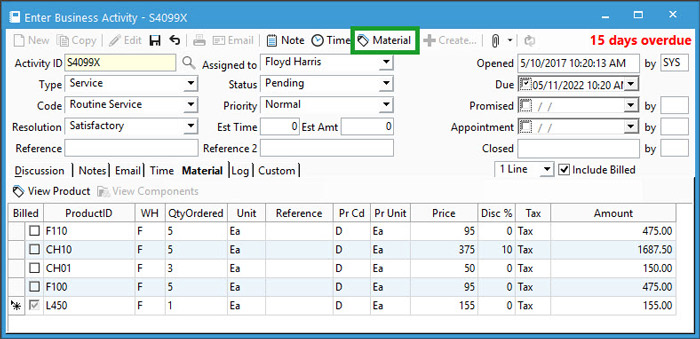Add Time and Materials to Business Activity for Service Billing


The Business Activity module comes with Service Billing which enables users to bill customers for time and materials used on a service call or work performed by a service technician.
To bill labor for labor, the Time tab of the BA window allows users to log hours for employees who work the specific service. This does require a QuickBooks employee list, as well as the use of labor items. After entering the time spent, it can be included on a sales or service order created from the business activity based on the billing type. The three ways to bill for labor are as follows:
- Std: Billed labor is listed on sales/service order with price.
- N/C: Marks the line as No Charge. When billed, the labor charge time and price are included on the Sales/Service Order and Sales/Service Invoice, however the line amount will be $0.
- N/B: Setting the line as No Bill, marks the line as billed when the sales/service order are created, but it will not appear on the related order.
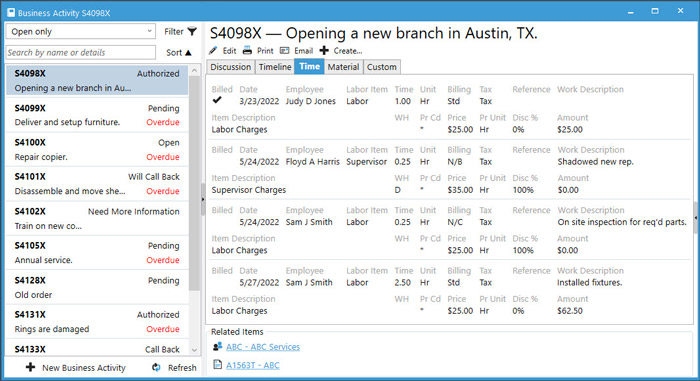
For billing materials used as a part of a service, add products to the Material tab of the BA window. These products will then be listed on the related sales or service order created from said activity. The pricing listed on the activity is what will show on the order. If you don’t want to charge for the materials, set at $0. Materials do not use billing types.
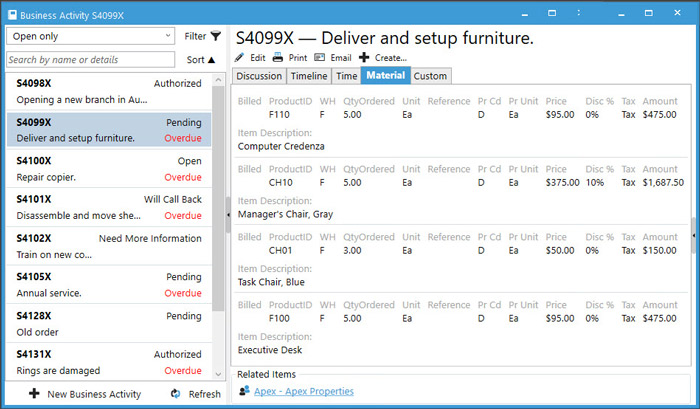
Whenever entering time and materials, users can toggle to include billed lines or not. Billed lines have been added to sales or service orders from the activity. This is done via the service billing section of Acctivate or creating the related sales/service order from the activity.
Adding Time to Business Activity
- Navigate to the Business Activity needing time added and go into Edit mode.
- Select the Time button or use CTRL + T shortcut.
- Depending on the Line # selection, users can enter the following:
- 1 Line: Date of service, employee, labor item, time, unit, billing, tax, reference, and work description.
- 2 Lines: On top of the above, you can see the Item Description and Amount as a reference. The fields you can modify are warehouse (WH), price code (Pr Cd), price, price unit (Pr Unit), discount percent (Disc %), and amount.
- 3 Lines: In addition to all the above fields, the user can enter a note about the service.
- Repeat steps 2-3 until all time is entered.
- Save when finished.
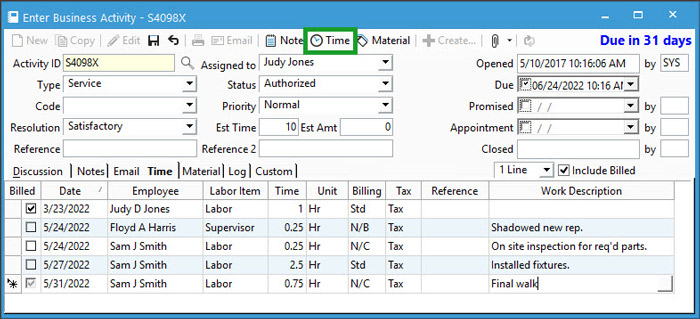
Adding Material to Business Activity
- Navigate to the Business Activity needing time added and go into Edit mode.
- Select the Material button or use CTRL + M shortcut.
- Depending on the Line # selection, users can enter/view the following:
- 1 Line: Product ID, warehouse (WH), qty ordered, unit, reference, price code (Pr Cd), price unit (Pr Unit), price, discount percentage (Disc %), tax code, and amount.
- 2 Lines: On top of the above, you can see the item description and enter special instructions.
- 3 Lines: In addition to all the above fields, the user can enter a note about the service.
- Repeat steps 2-3 until all time is entered.
- Save when finished.