Customer Product IDs


Any customer can have a customer product ID assigned to any product in the system. These are added to the individual customers which need them on the Edit Customer window > Product IDs.
This tab allows products in the system to be assigned customer product IDs and descriptions. For each Acctivate Product ID and Description, users can enter a customer specific Product ID and customer specific Description.
Once added, users can do things like add products to orders by entering or looking up products by the customer ID and setup translations for EDI or webstore integrations. You’ll be able to manage not only your internal product IDs, but also the customer product IDs. This enables you to keep your product list down to a minimum with all related history on one record.
Assigning Customer Product IDs and Descriptions on Edit Customer Window
- Navigate to the Edit Customer window.
- Select the appropriate customer by using the Lookup button next to the Customer Name field or manually enter the name in that field and press the Tab key.
- Select the Product IDs tab.
- Click Edit.
- Place cursor in Product ID field.
- Click the Lookup button that appears and from the Product Lookup window select the product ID that you wish to assign a customer ID. The Description will automatically populate based on the existing information in the system for that product.
- In the Customer Product ID field enter the ID the customer wants to use for that product and enter their product description in the Customer Description field (optional).
- You can also enter a note (optional) in the Note field. Click the Browse button within this field to type inside a larger text box.
Acctivate also has the capability to import this customer product ID list from a file. This is done via the Import Data utility in the File menu. The required fields are customer ID (name), internal product ID, and customer product ID. Each field would have its own column in the spreadsheet. For a full list of fields, check out this article.
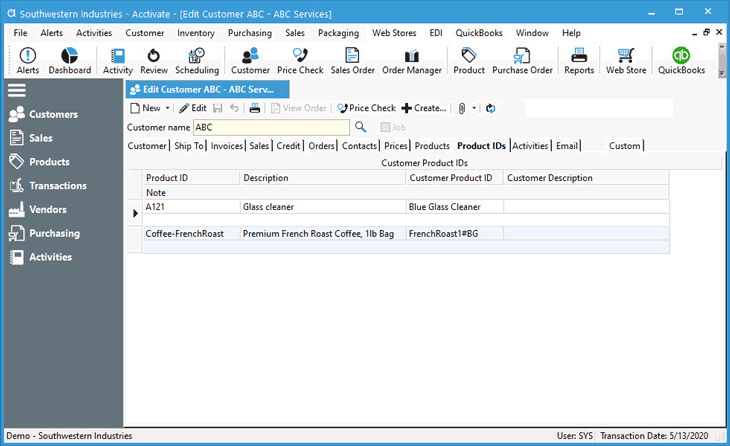
Using the Product Lookup window to find customer product IDs
After you have assigned a customer’s product ID, you can look it up in the system by that ID rather than by your Product ID. Product Lookup windows are initiated from product Lookup buttons found on various windows (i.e. the Sales Order and Purchase Order windows > Details tab > inside the Product ID field, Product List, and the Edit Product window) throughout the system.
- Click a product Lookup button to open the Find Product (Product Lookup).
- In the first top left-hand drop down menu, select Customer Product ID.
- If you are entering a Sales Order only the Product IDs specific to the customer selected on the sales order will display, but if you are in a window not customer specific (i.e. the Product Information window) all products with customer product IDs will display. You can then use any of the other filtering options available in the Lookup window to find the product you need.
Note: When you select the customer product ID from the Lookup window, it will display in the main window (i.e. the Sales Order or Product Information window) by your product ID, not the customer’s product ID.



