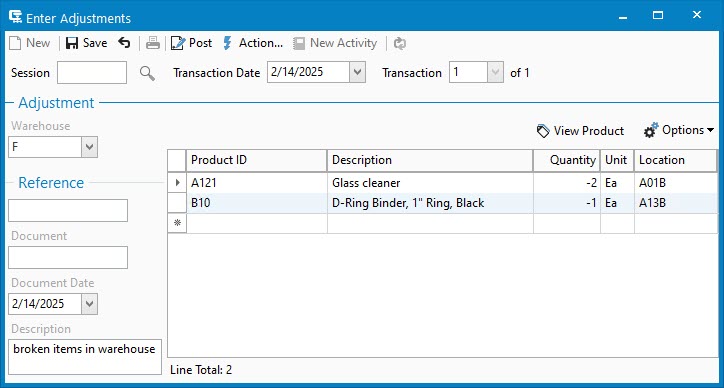Inventory Adjustment

In this article

Full training library
An Inventory Adjustment allows the user to adjust their inventory up or down by a specific number. If you find a single damaged unit and wish to remove it from inventory, you post an inventory adjustment for -1 to remove one from inventory.
If you need to adjust your inventory up because you found 2 of an item that you did not know you had, you post an inventory adjustment for a positive 2 and that will increase your on hand quantity by 2. When needing to adjust another transaction type like an inventory receipt, make sure to use the same transaction type to correct or use the void inventory session function and recreate it properly.
Review Inventory Adjustments
- Choose the Transactions list from the left navigation bar.
- Search for and locate the session or transaction types in question.
- Select session for review.
- Sessions saved, but not posted will show Draft on the list, as well as a watermark on the read only window for the transaction. These can be modified before posting by clicking the Edit button.
- Posted sessions will show more information, such as unit cost and amount adjusted. Users cannot edit a posted session. Click here for details on how to remove posted sessions.
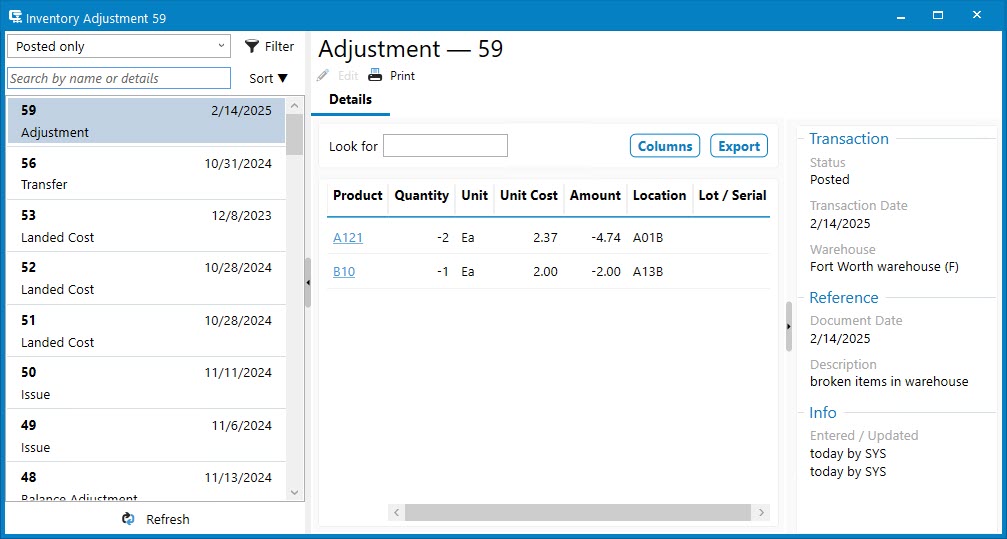
Create and Post an Inventory Adjustment
- To open the window, go to Inventory > Enter Adjustment.
- Click New (Ctrl-N) to create a new session.
- Set the Transaction Date as of the day you want the inventory adjustment applied.
- Select the Warehouse.
- Add the product to be adjusted and the quantity that you want to add/remove.
- To add 3, Quantity is positive (3).
- To remove 3, Quantity is negative (-3).
- If utilizing Lot / Serial Numbers with Acctivate, select the Lot / Serial Number being adjusted.
- If utilizing Bin Locations, specify the Location being adjusted.
- Save the session to Print the Inventory Adjustment register or skip to the next step.
- Click Post.
- Once posted, users with proper access will be prompted to Preview, Print, or Cancel report printing. This report can be accessed at any time through the transactions list or inventory reports menu.