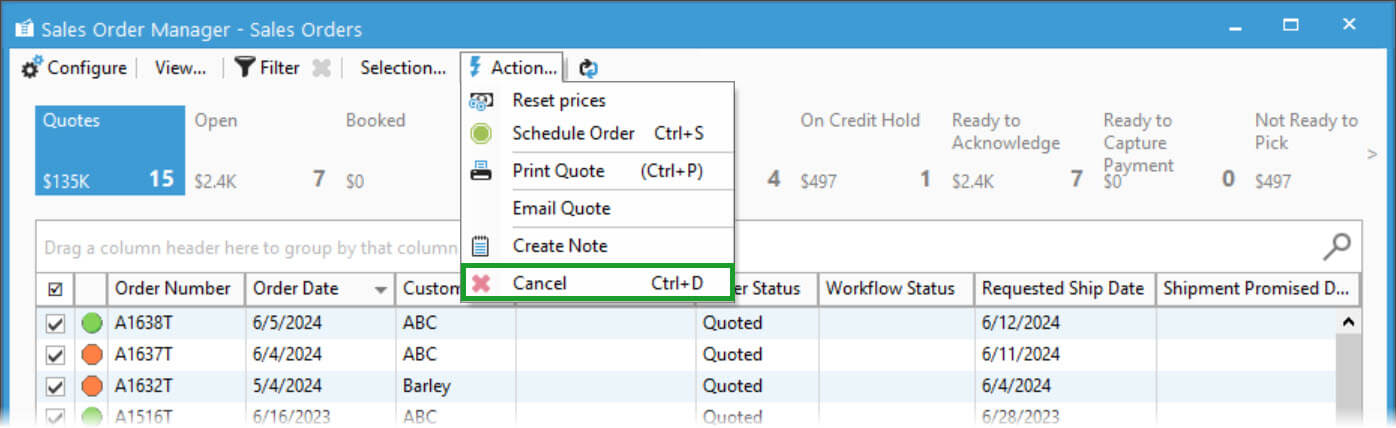Manage Sales Quote


Outside of creation and scheduling of Sales Quotes, users can perform other functions on these transactions, such as copy, cancel, and reject. Acctivate also includes the ability to copy sales orders (from all statuses, including cancelled) as quotes for future orders based on past purchases.
Copy Existing Quote from Sales List
- Search for and locate the Sales Quote from the Sales List.
- Click Copy button from the read only quote window.
- Choose the proper selection from the prompt asking if you want to create a new quote for the selected customer or not.
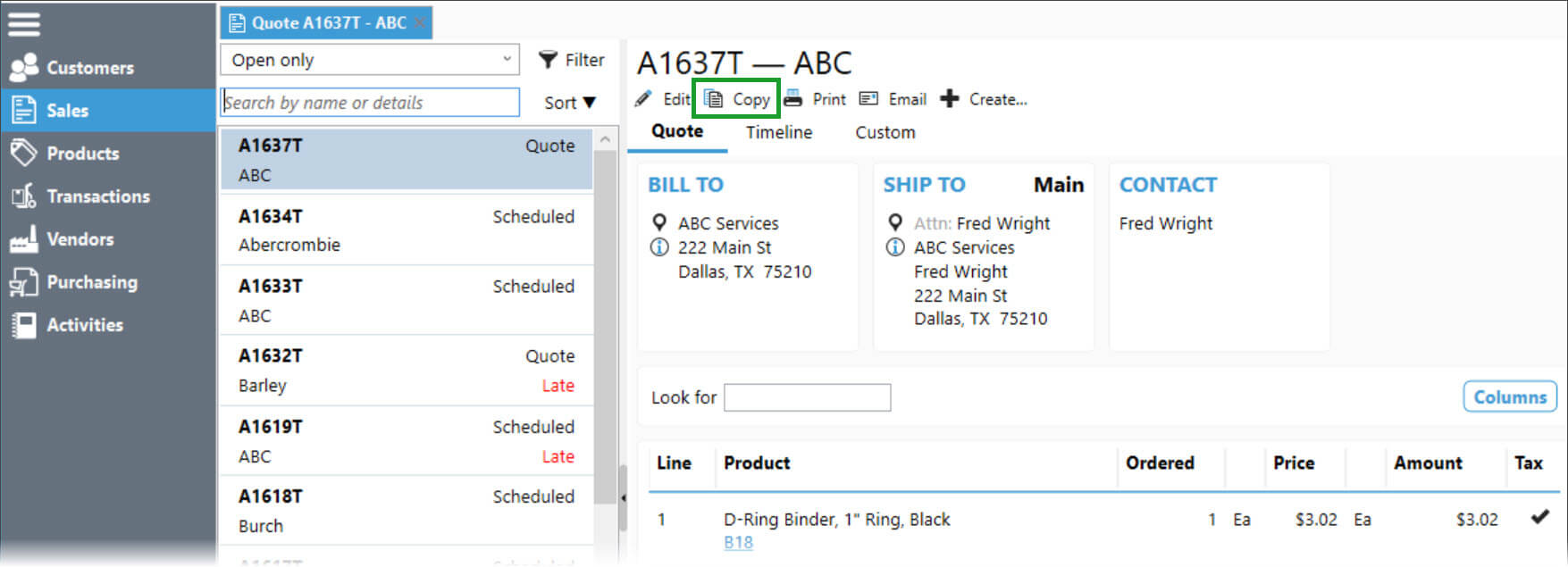
Copy Existing Quote from Enter Quote Window
- Open the sales quote you want to copy.
- Click the Copy button at the top of the Sales Quote.
- Click as Quote or as Order and then confirm if it’s for the same customer or not.
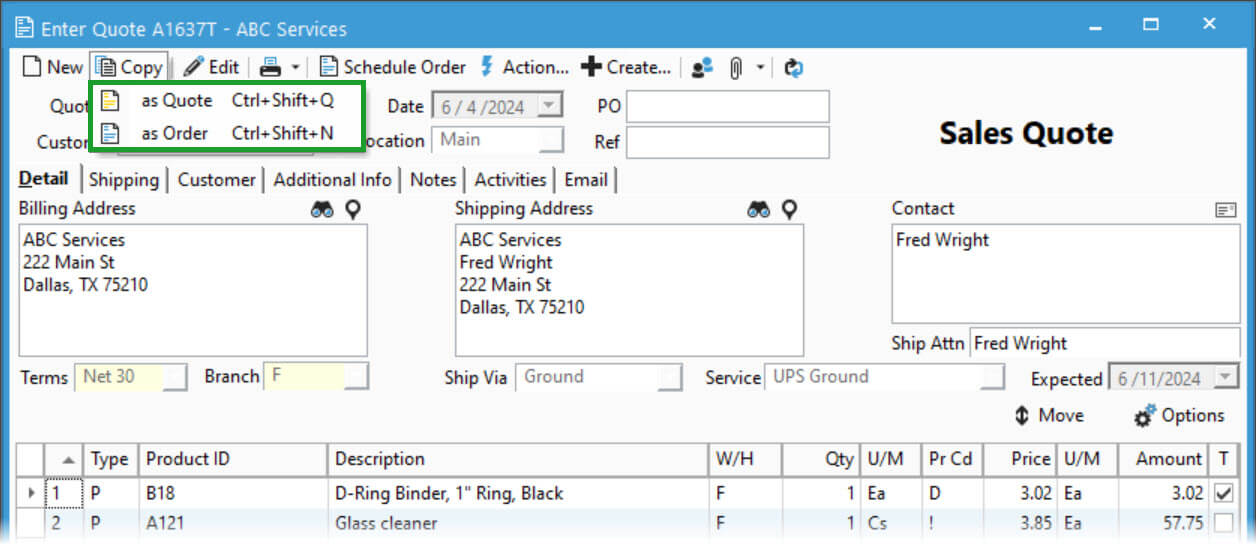
Copy Sales Order as Quote
- Open the Sales Order you wish to copy from the Enter Sales Order window.
- Click the Copy button at the top of the Sales Quote.
- Click as Quote or as Order and then confirm if it’s for the same customer or not.
If a customer decides to not move forward with the quoted order, the users have the option of cancelling or rejecting the Sales Quote. When using the cancel function, you have the ability to select a lost business code which are tracked in the order cancellation report. Once a quote has been Cancelled or Rejected, Acctivate cannot undo these changes. To make changed to a Cancelled/Rejected quote, users will need to create a new quote by clicking the Copy button on the Sales Quote screen.
Reject Sales Quote
- Open the Enter Sales Quote window from the Sales List by clicking Edit on the selected quote.
- Make and save any changes to the quote.
- Action > Reject Quote.
- Click OK to reject quote.
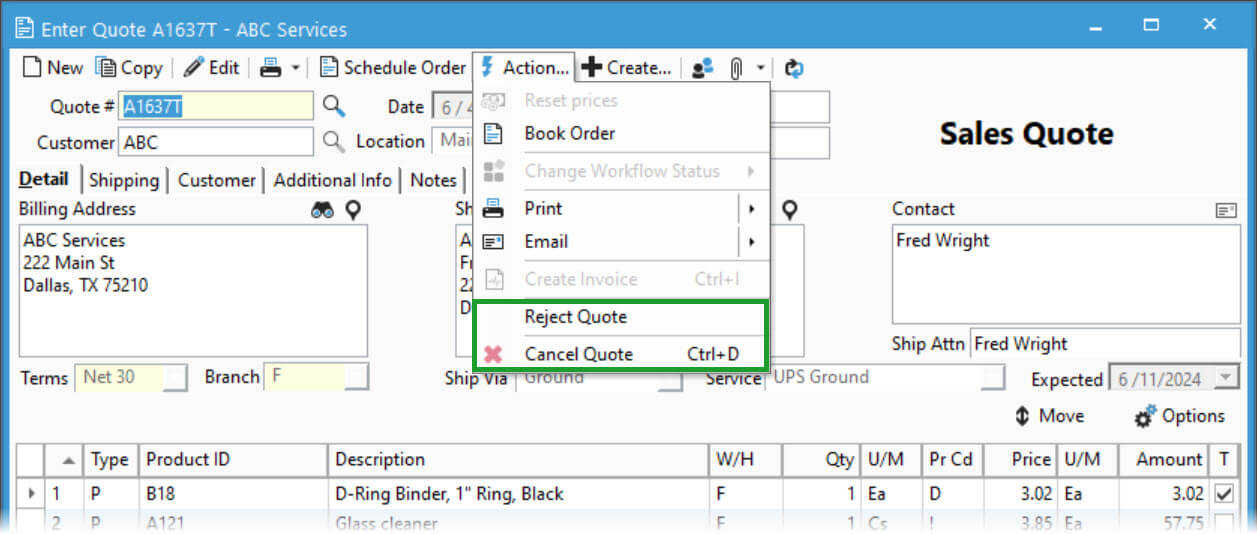
Cancel Sales Quote using Lost Business Codes
- Open the Enter Sales Quote window from the Sales List by clicking Edit on the selected quote.
- Make and save any changes to the quote.
- Action > Cancel Quote.
- Select a Reason for lost business from the drop down, as well any text to explain further in the body of the Cancel Order window.
- Click Yes to reject quote.
Cancel Sales Quote(s) via Order Manager
- Open Order Manager.
- Toggle to a view with Quotes by clicking View > Sales Orders (or any custom button bar which shows quotes).
- Select the Sales Quote(s) you wish to cancel.
- Action > Cancel.
- Click Yes to cancel the quote without selecting a lost business code.