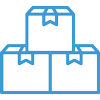Purchase Order Status


Purchase Order (PO) statuses help track where an order is in the purchasing process. Each status controls the form layout that will be printed or emailed to your vendor, as well as the available actions on the PO. A PO must be in Issued status before you can receive against it or create a purchase invoice. Use of any earlier statuses are optional.
You can update a PO’s status from three different areas in Acctivate utilizing the next action buttons and action menus:
- Purchasing List
- Enter Purchase Order Window
- PO Manager – Select a list of purchase orders to update their status as a group.
If you need to move backward, use the Action menu > Revert to {previous status}.
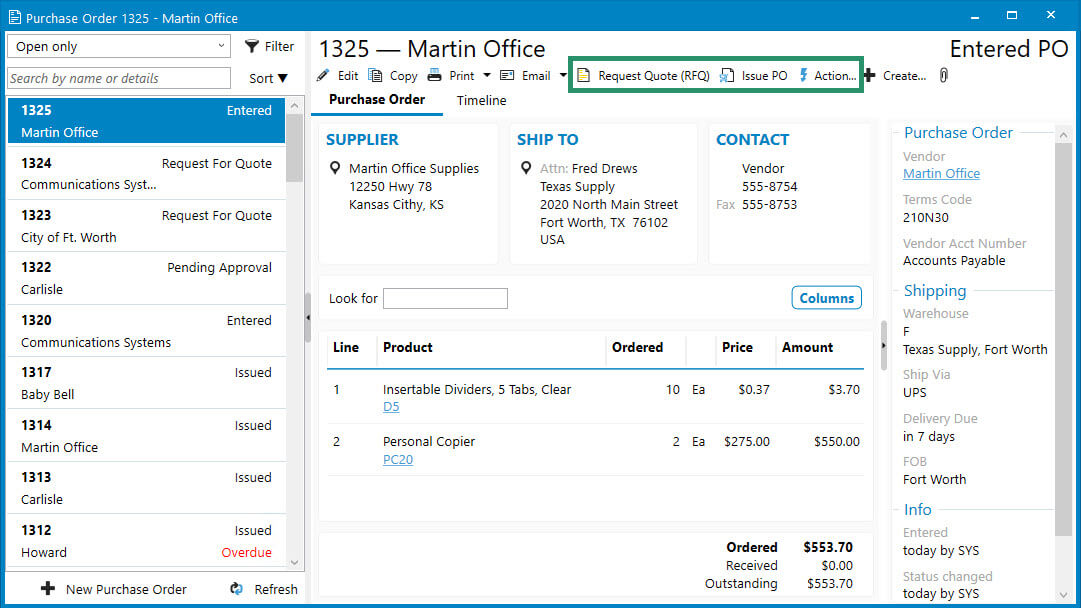
Tip: User permissions may limit who can advance or revert statuses. If you don’t see the option you expect, check with your system administrator.
Configuring Purchase Order Statuses
Statuses are configured in File > Configuration Management > Purchasing. In that area, you can:
- Define the default order status for new POs – The starting point in your purchasing process.
- Enable advanced purchase order statuses – Setup the Next Action buttons to guide you to the next available status. For example, an Entered PO will show Request Quote (RFQ) as the next action.
Here’s a breakdown of the standard statuses:
- Entered – Draft PO which has not been approved or sent to the vendor.
- Request for Quote (RFQ) – Used when you want to request pricing from your vendor. The RFQ form allows vendors to enter their quoted prices.
- Pending Approval – PO is awaiting approval after clicking Request Approval.
- Issued – Approved and issued to the vendor. Required before receiving or invoicing.
Canceling or Completing a Purchase Order
There are times when a PO should be closed out of the workflow.
- Cancel a PO – If the PO will no longer be used, select Action > Cancel PO.
- Complete a PO – If the PO has receipts or purchase invoices, you can mark it complete to cancel the backorder with Action > Complete PO.
Reopening a Closed Purchase Order
If a PO has been marked as Completed or Canceled, you can reopen it. When viewing the PO, the Action menu will display Re-Open PO. Choosing this option will return the PO to:
- Pending Approval status (if enabled), or
- Issued status (if approval is not required).
This is helpful if a PO was closed out by mistake or needs further changes.
Reopen a Purchase Order: If a Purchase order has been marked as completed or canceled, the Action button at the top will display “Re-Open PO” as an option. Re-opening a Purchase Order will put the PO into a Pending Approval status, if enabled, otherwise it will revert to an Issued status.